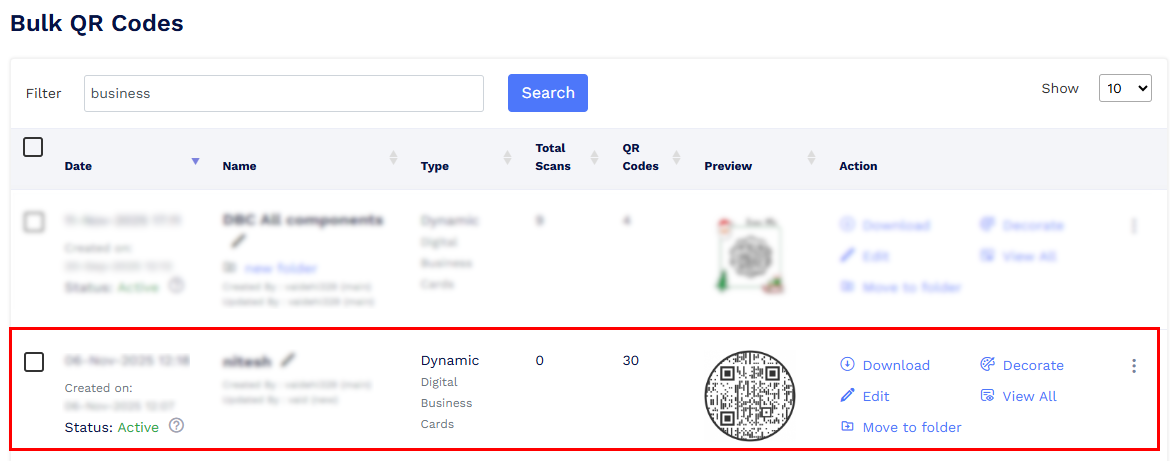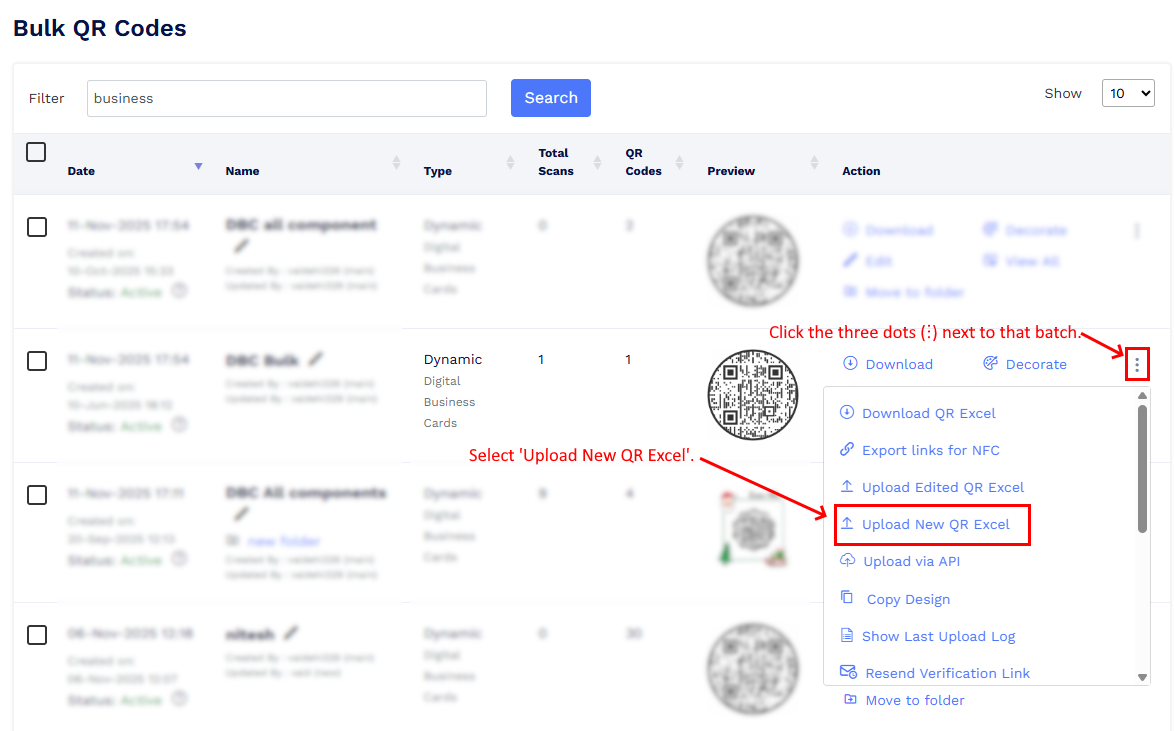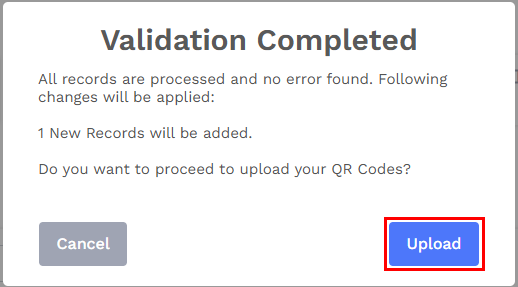How can I add digital business cards for new team members to my existing bulk batch?
To add new team members’ digital business cards to an existing bulk batch, follow these steps:
- Go to the Dashboard and click on Bulk QR Codes.
Locate the bulk batch where you want to add new team members.
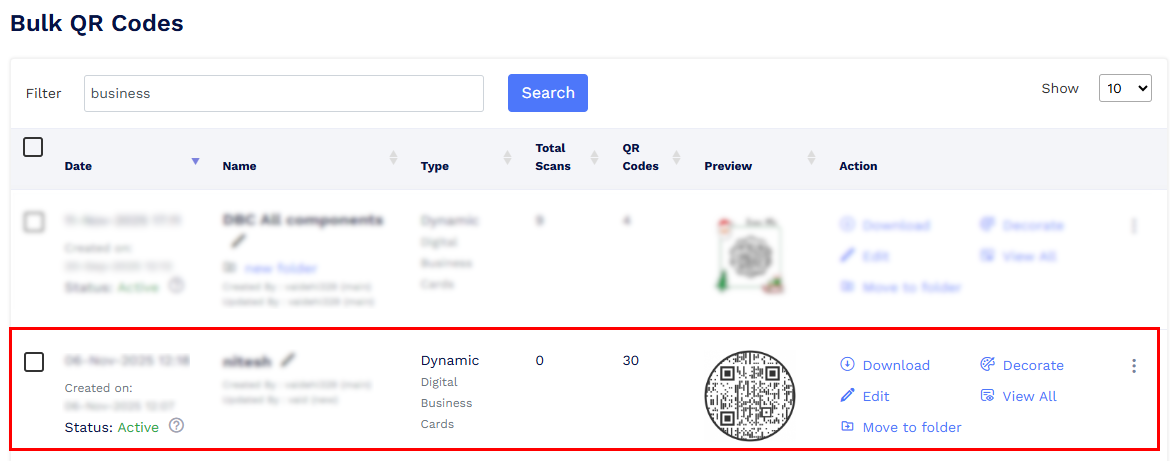
Click the three dots (⋮) next to that batch and select Upload New QR Excel.
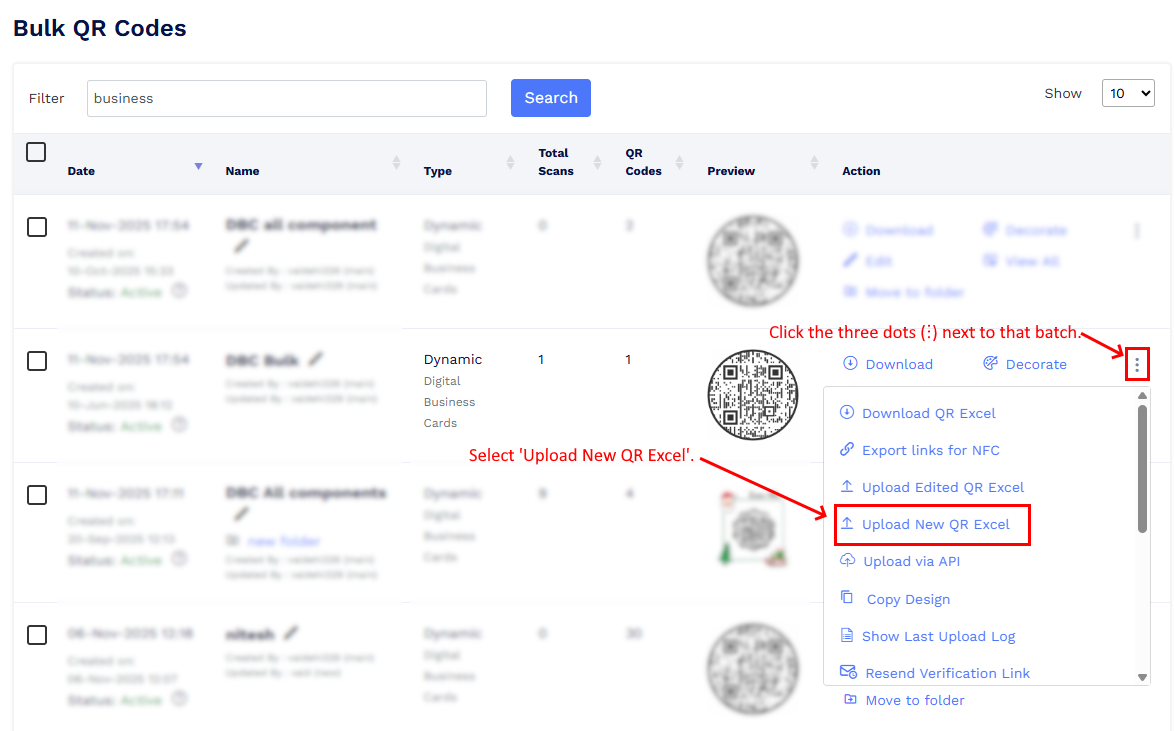
- Download the sample Excel file shown in the pop-up if needed.
- Upload any new images and PDF files that you want to use in the new digital business cards.
Enter the new team members’ details in the Excel sheet. Each new row will create one new digital business card.
Note: Enter AUTO in the Page-code column if you want the system to generate page codes automatically for the new cards. If you prefer to assign custom page codes, make sure those page codes are not already used by any other digital business cards in your account.
Upload the updated Excel file in the same pop-up.

A pop-up will appear asking if you want to update or skip existing records found in the Excel file. Choose 'Skip Existing' if you only want to add new records. Click Proceed to continue.

- The system will then validate the uploaded file:
- If validation is successful, a pop-up will confirm that validation is completed and display how many new records will be added.
- If validation fails, the pop-up will show the error details, so you can correct the file and re-upload it.
After successful validation, click Upload to start processing. Adding new records may take some time, depending on the file size.
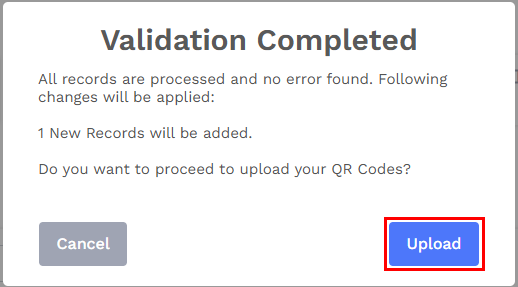
- Once the upload begins, click Refresh on the Dashboard to check when the processing is complete.
Once the upload is complete, new digital business cards for the added team members will be created in the same bulk batch. You’ll see the updated total count after processing is finished.