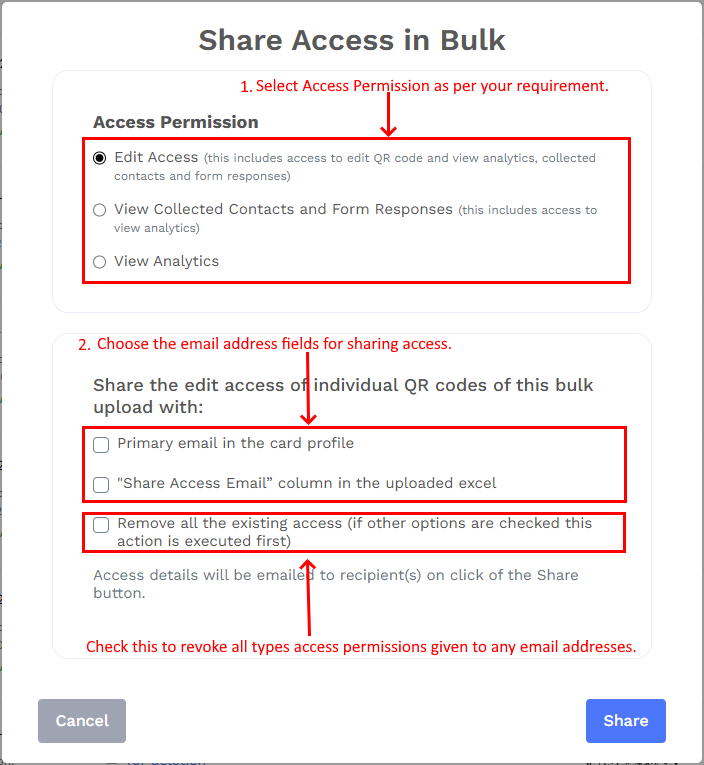How do I share different access permissions (Edit, View Analytics, or View Form Responses) for bulk QR codes?
You can share access to multiple QR codes at once using the Share Access in Bulk feature.
Follow these steps:
- Go to your Dashboard and click on Bulk QR codes.
- Locate the bulk QR code upload for which you want to share access.
Click the three dots (⋮) next to that upload and select Share Access.

A pop-up titled Share Access in Bulk will appear. Follow the two steps below to complete the process:
Step 1: Choose Access Permission
Select one of the following permission levels:
➡ Edit Access: Allows recipients to edit the QR codes and view analytics, collected contacts, and form responses.
➡ View Collected Contacts and Form Responses: Allows recipients to view collected contact data and form responses.
➡ View Analytics: Grants recipients permission to view analytics only.
Step 2: Choose which email addresses to use for sharing access
In this step, you decide which email IDs from your bulk upload file should receive access. Select one or both of the following options:
➡ Primary email in the card profile: Uses the primary email from each digital card’s profile to share access.
➡ Share Access Email column in the uploaded Excel: Uses the email addresses listed in the “Share Access Email” column of your uploaded Excel file.
You can also check Remove all existing access if you want to remove any previously granted access before applying the new settings.
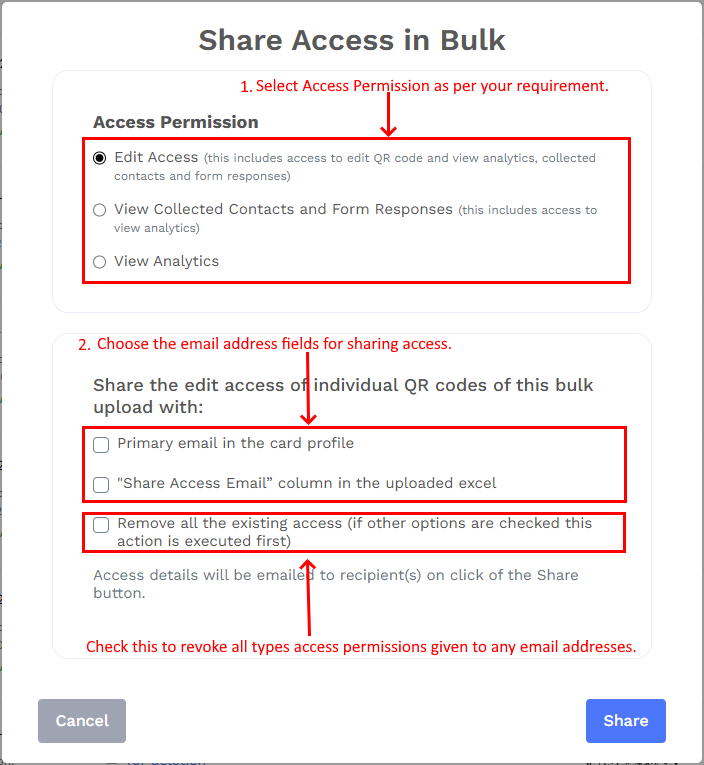
- After making your selections, click Share. The system will send access details to the selected email addresses from your bulk Excel file.
When recipients open the email for the first time, they will be prompted to set a password and will then be redirected to the edit page of the digital business card.