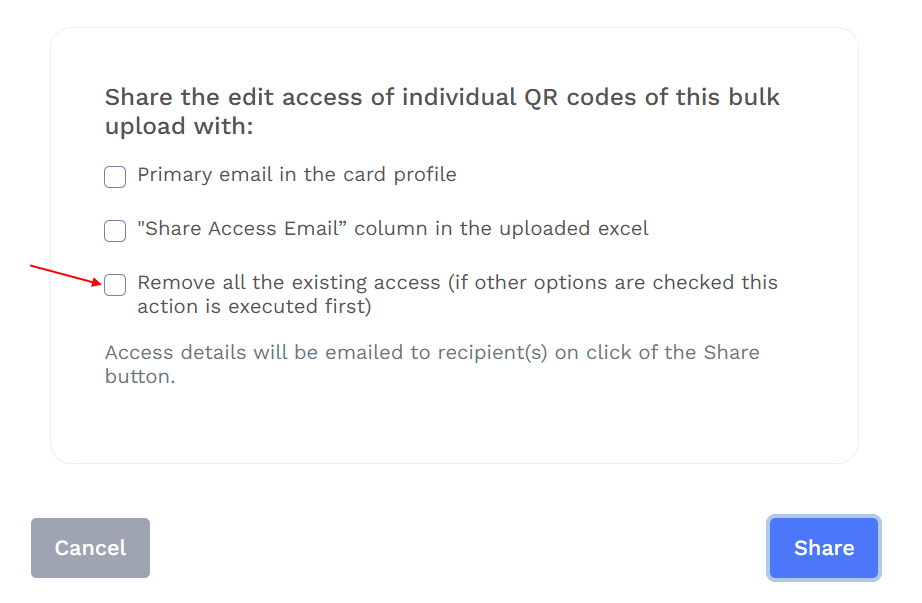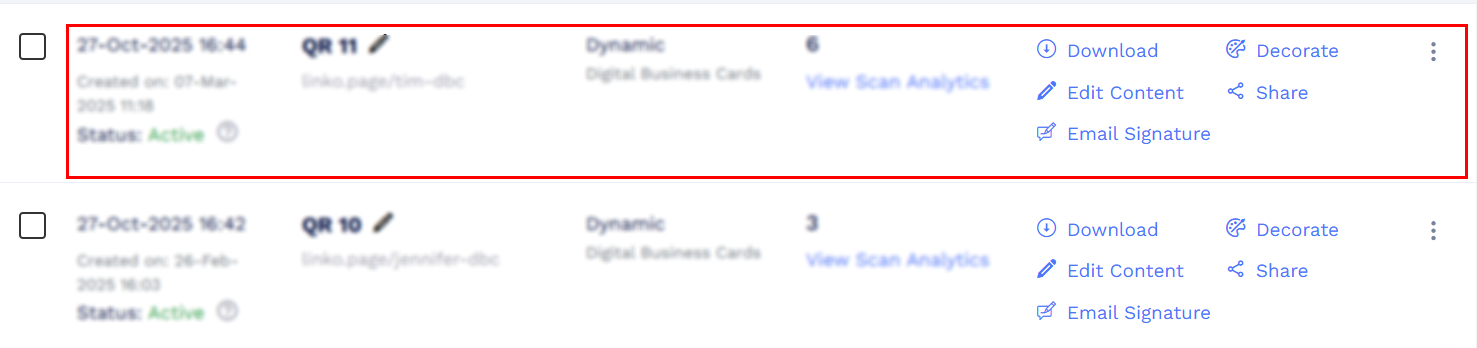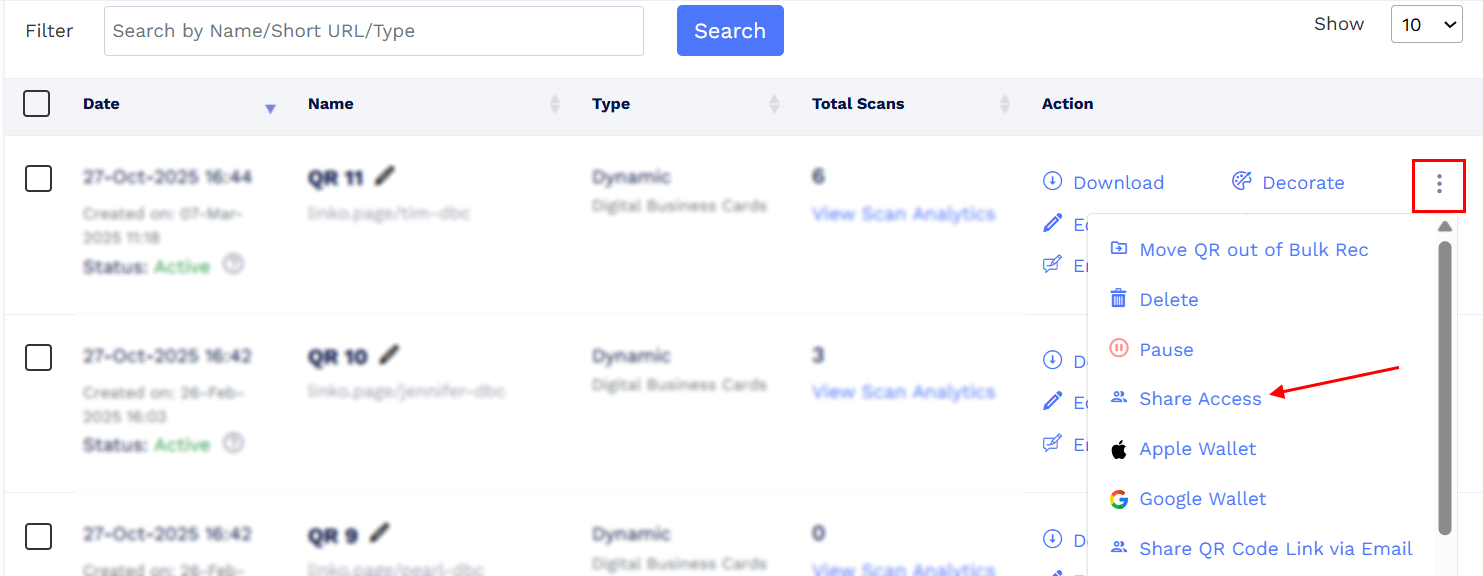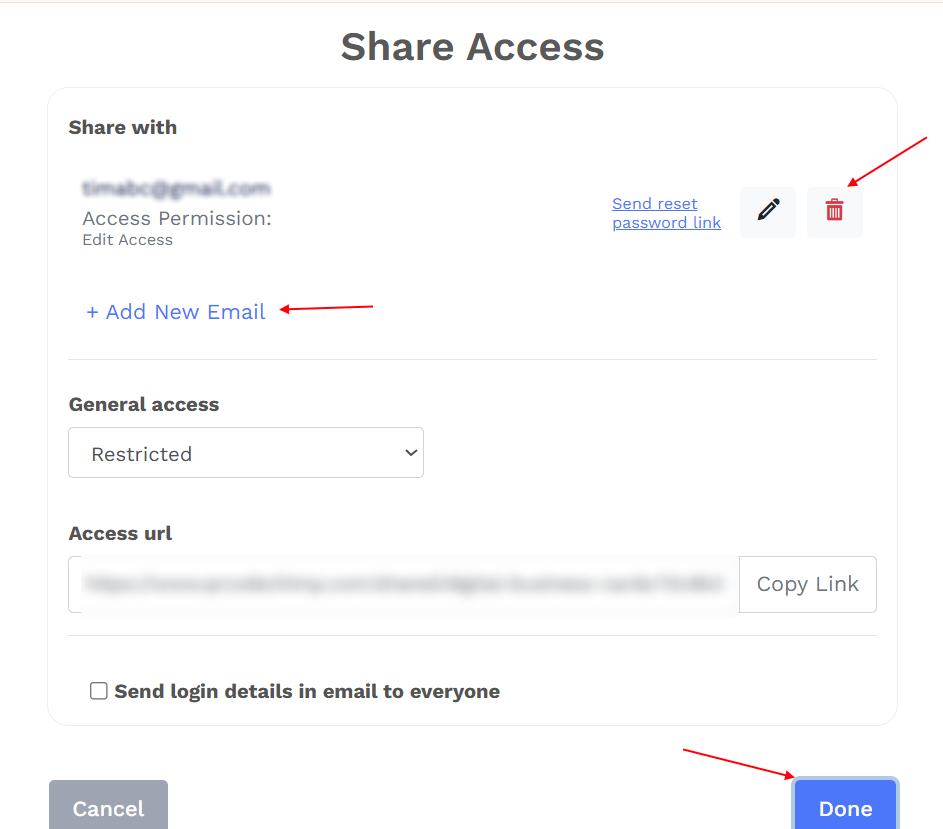How can I revoke shared access in bulk QR codes?
To revoke or edit share access from bulk QR codes, log in to your QRCodeChimp account and follow the steps below:
To revoke access for all users in a bulk batch:
- Go to your Dashboard and select Bulk QR Codes.
Locate the desired QR batch, click the three dots (⋮), and choose Share Access.

Select the option Remove all existing access, then click Share.
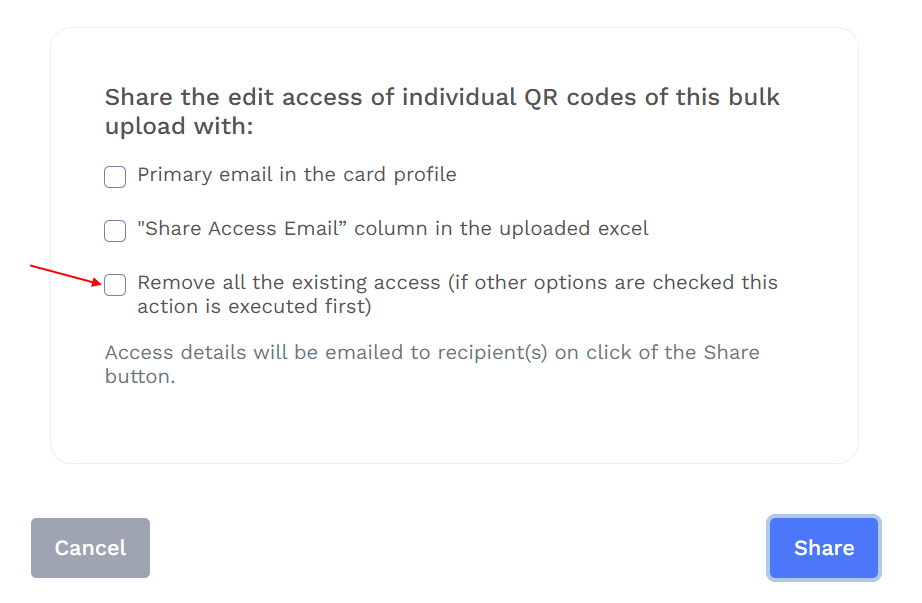
All shared access for the selected batch will be revoked in bulk.
To revoke access for specific QR codes:
- Go to your Dashboard and select Bulk QR Codes.
Locate the desired QR batch and click View All.

Select the QR code for which you want to edit or revoke access.
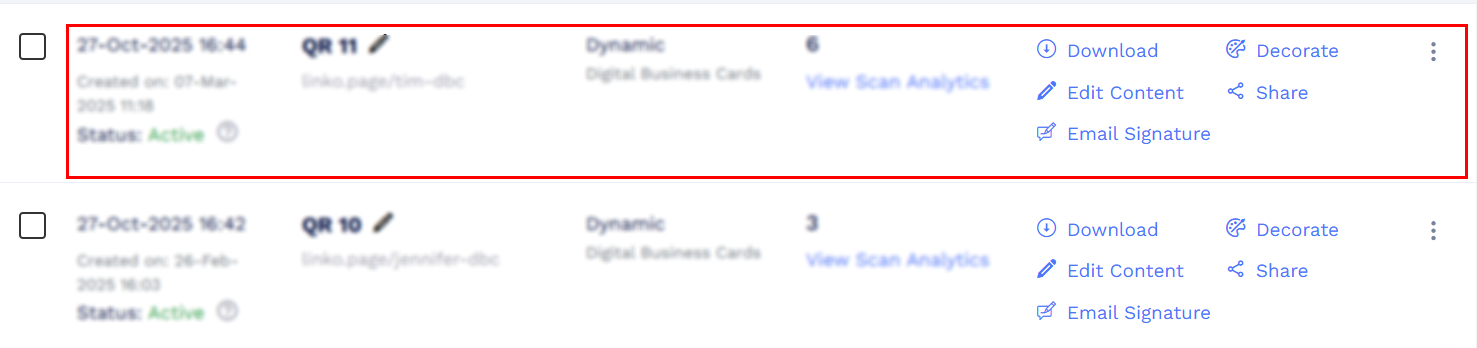
Click the three dots (⋮) and choose Share Access.
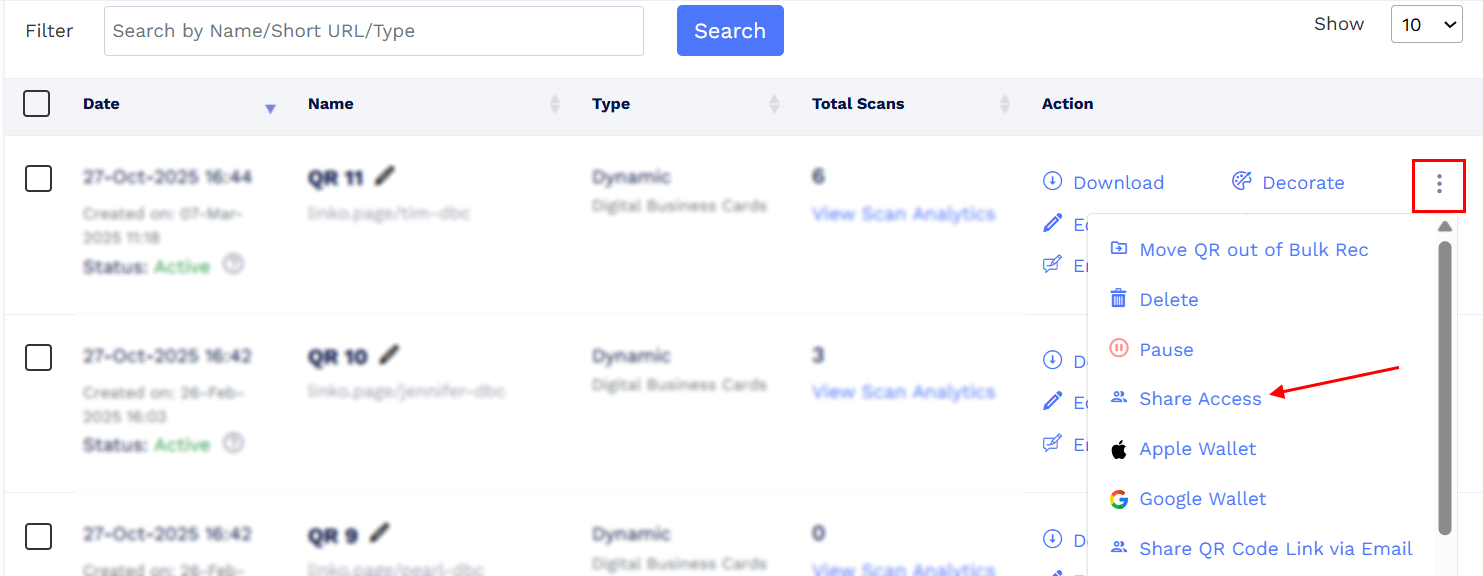
In the Share Access pop-up, remove an existing email or add a new one as needed.
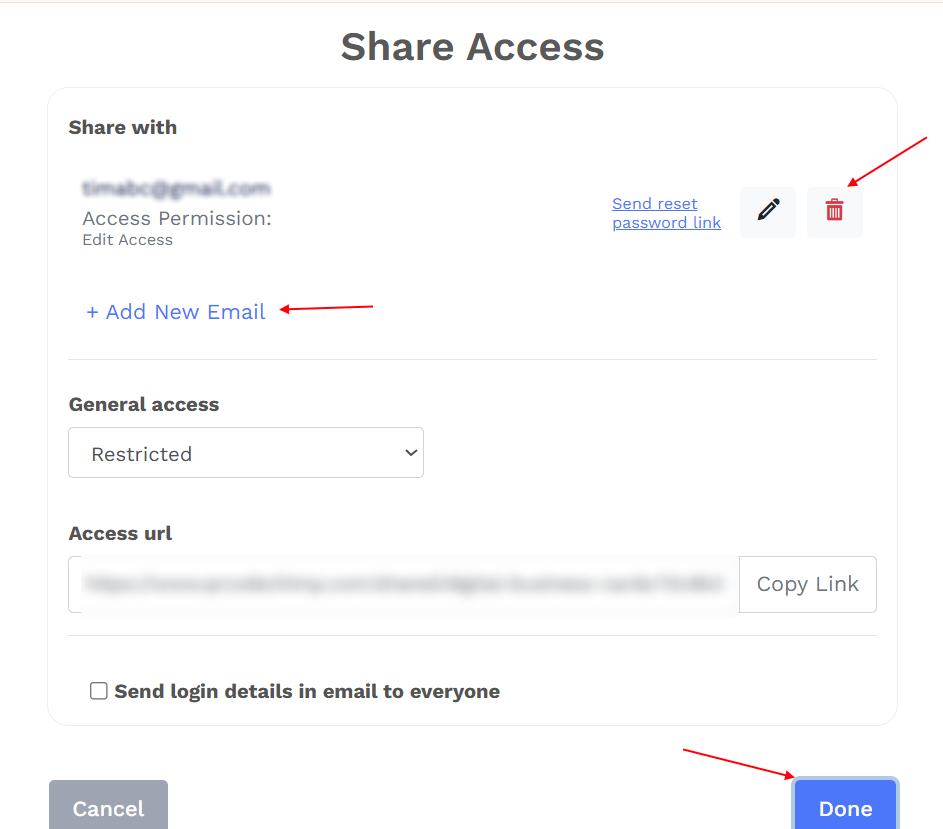
- Click Done.
The user will no longer be able to access the QR code.