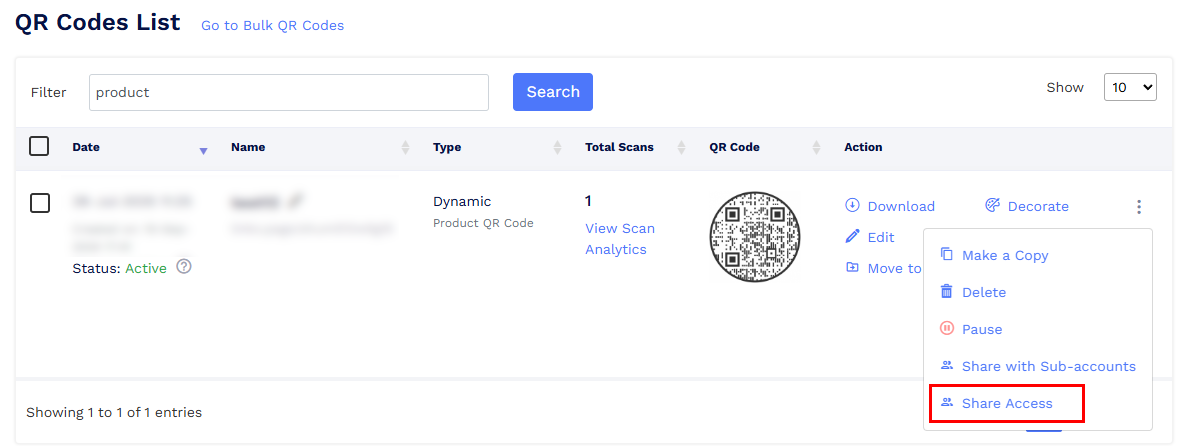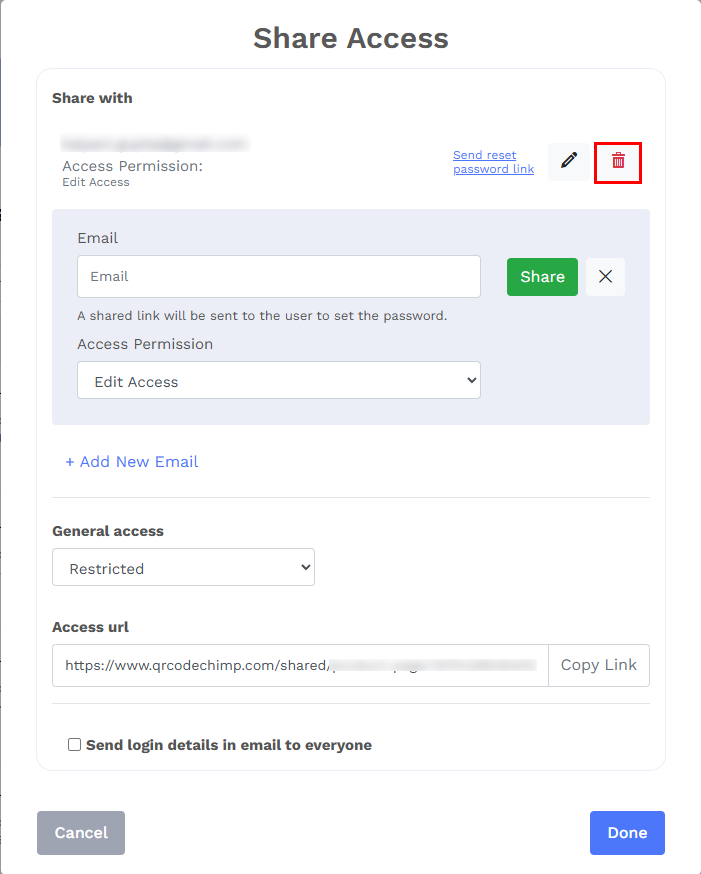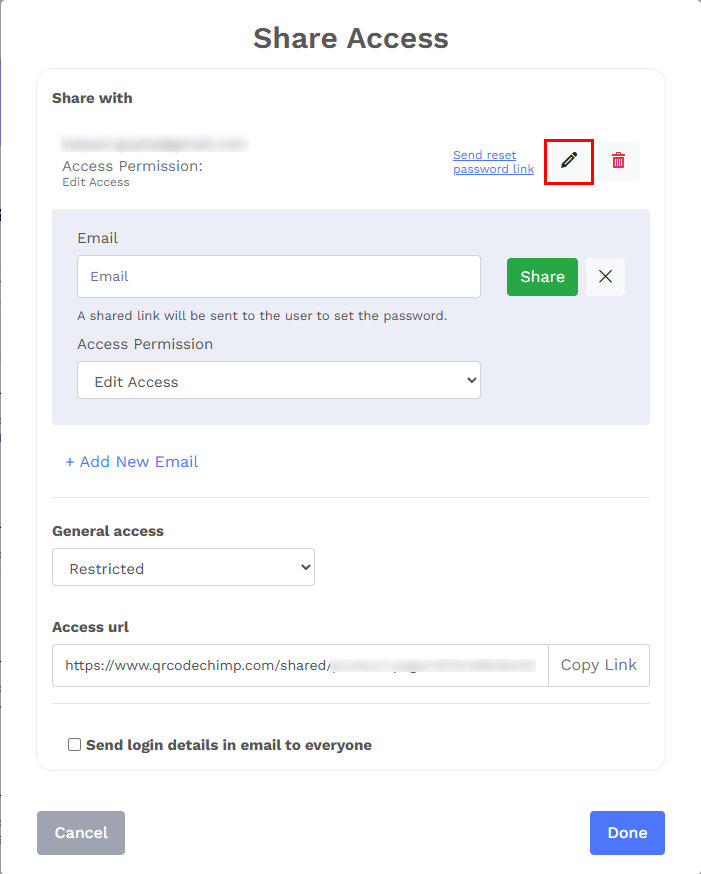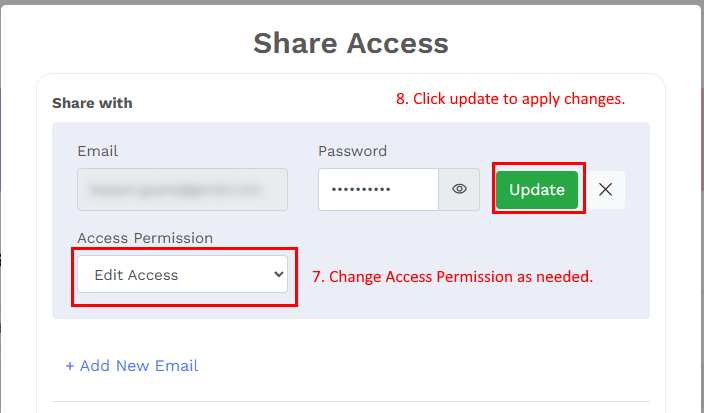How do I remove or change someone’s shared access?
You can manage, update, or remove shared access for any QR code directly from your dashboard.
Follow these steps:
- Go to your Dashboard.
- Find the QR code (for example, a Digital Business Card, Form QR Code, or Product QR Code) for which you’ve shared access.
Click the three dots (⋮) icon beside it and select Share Access.
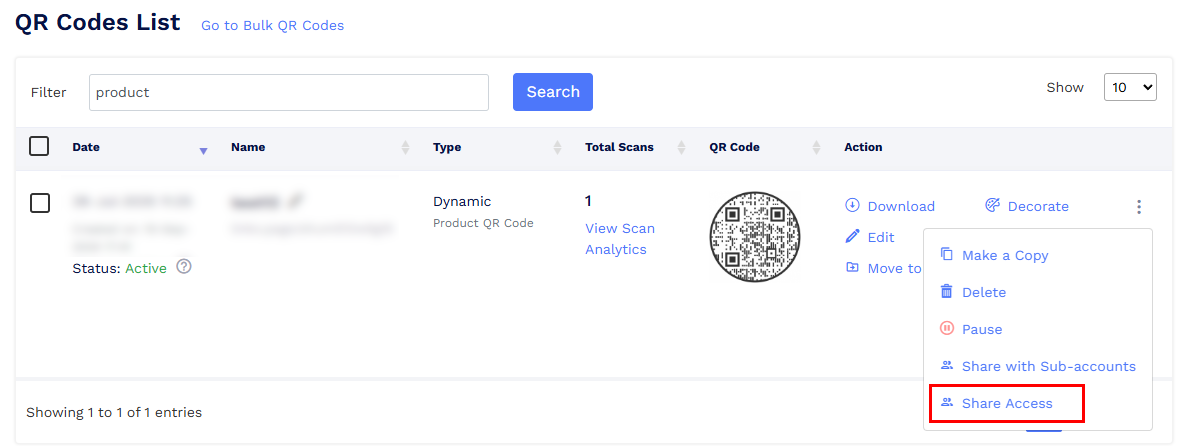
- You’ll see a list of users who currently have access.
To remove someone, click the trash icon beside their email.
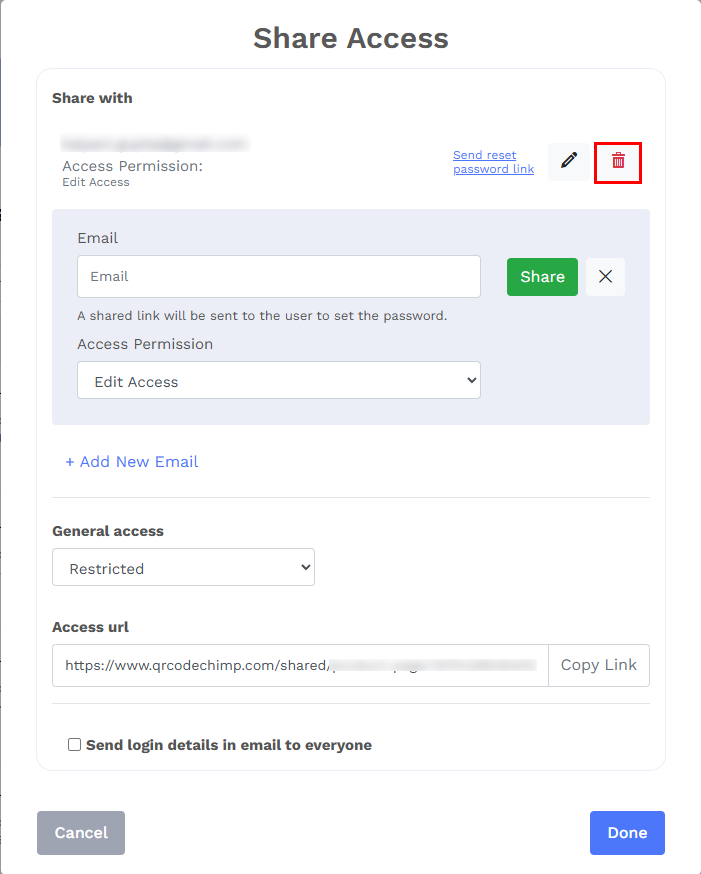
To change access, click the pencil icon.
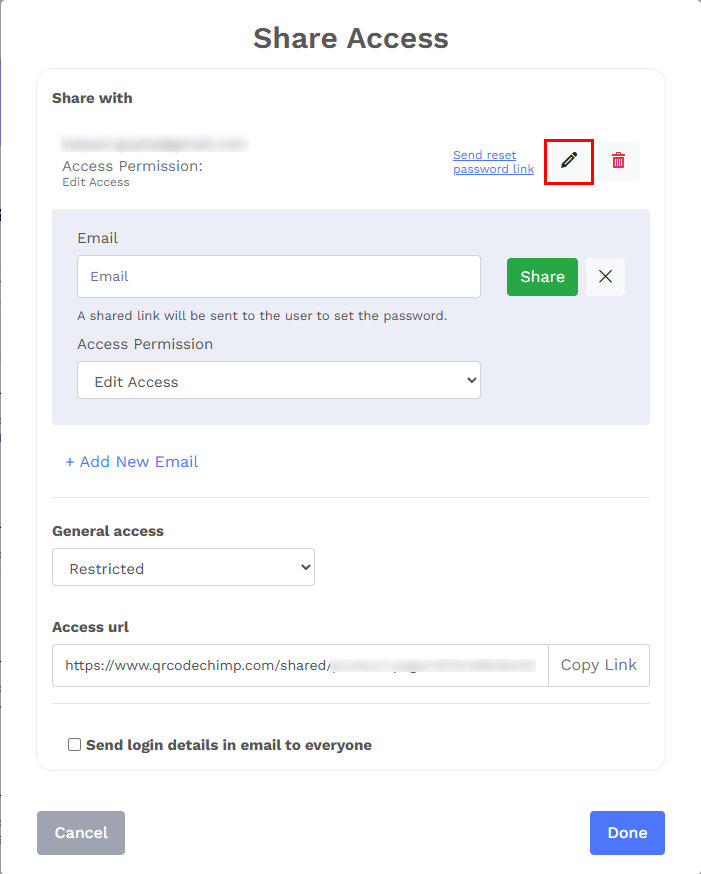
- Select the desired permission level from the Access Permission dropdown.
Click Update once you’ve made your changes.
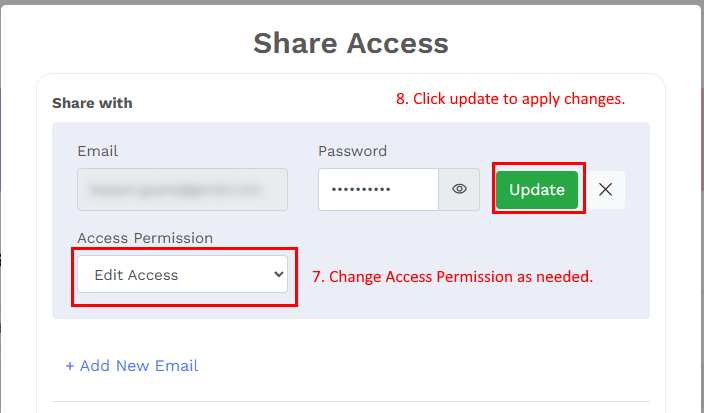
Once access is removed, the person will no longer be able to view or edit that QR code.