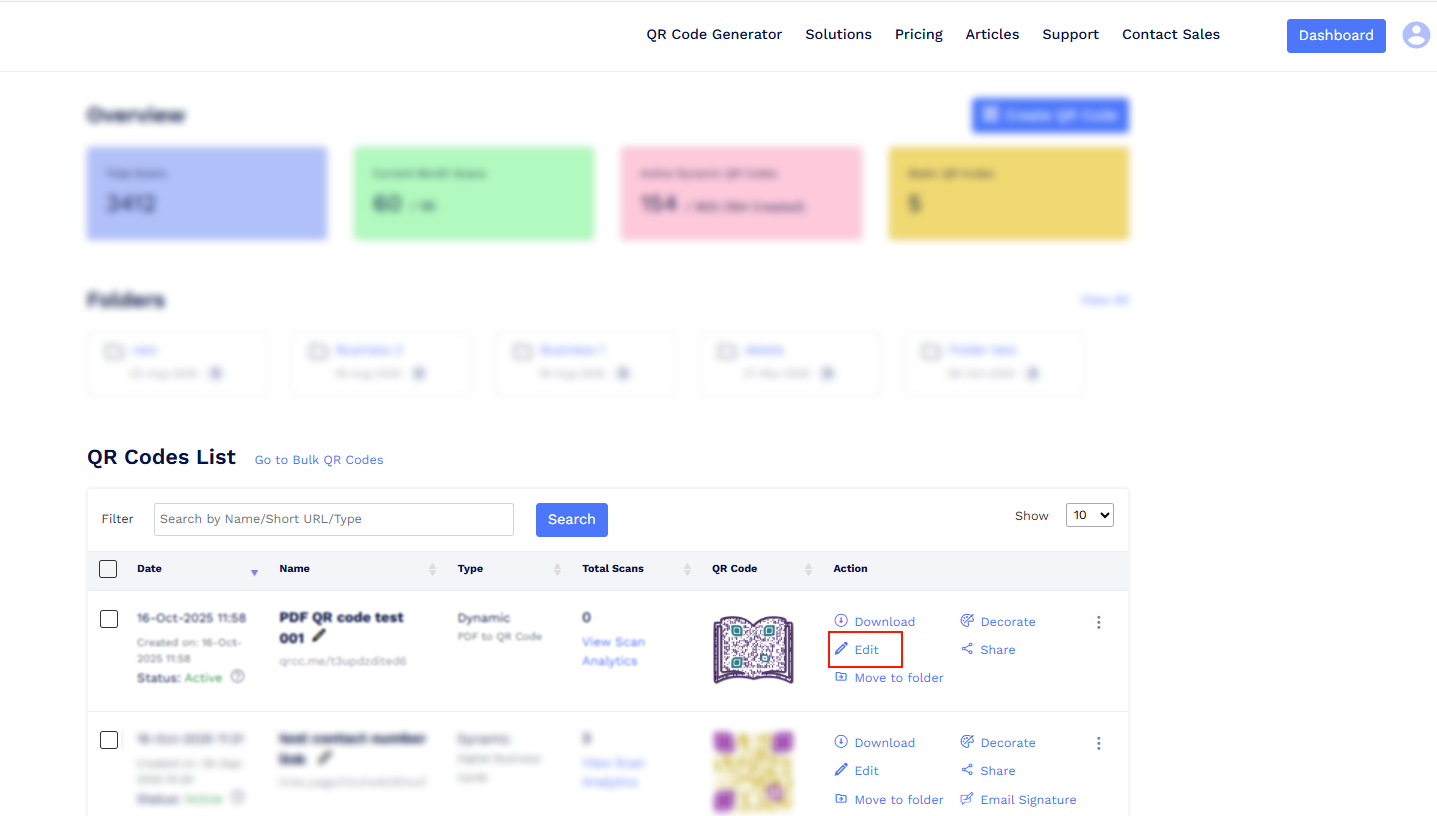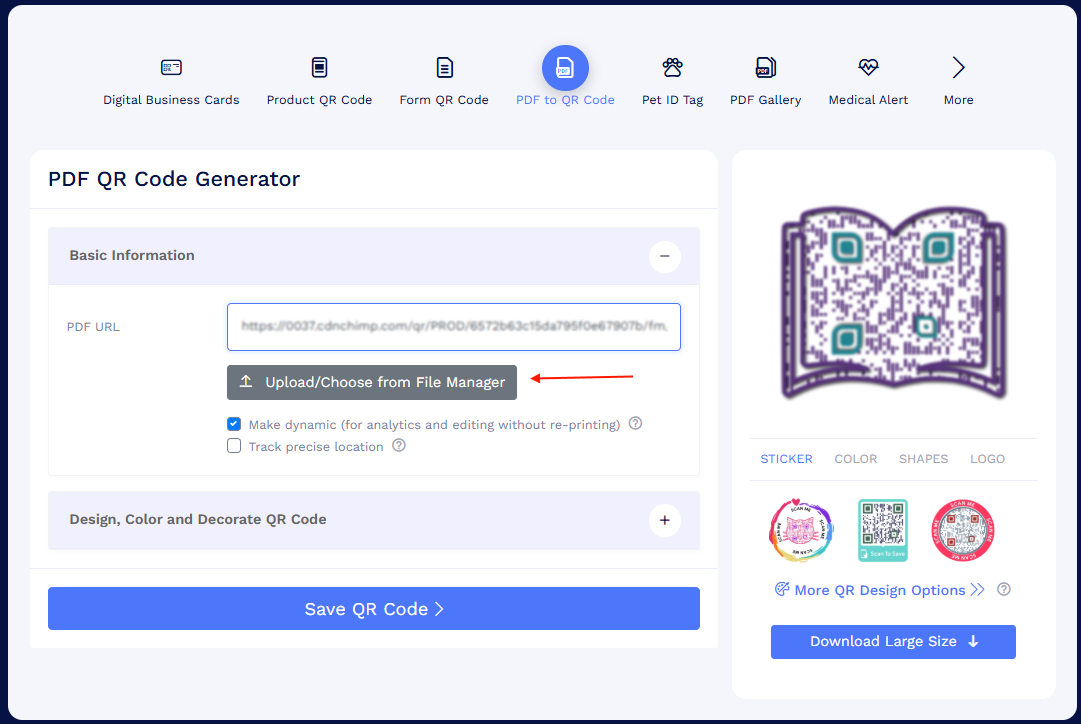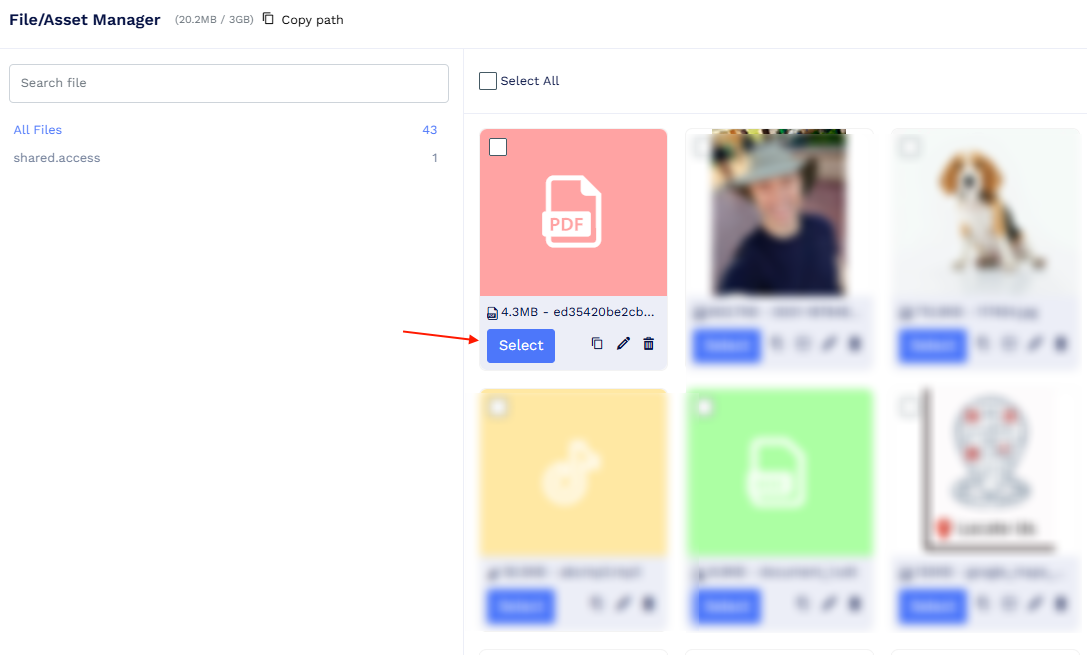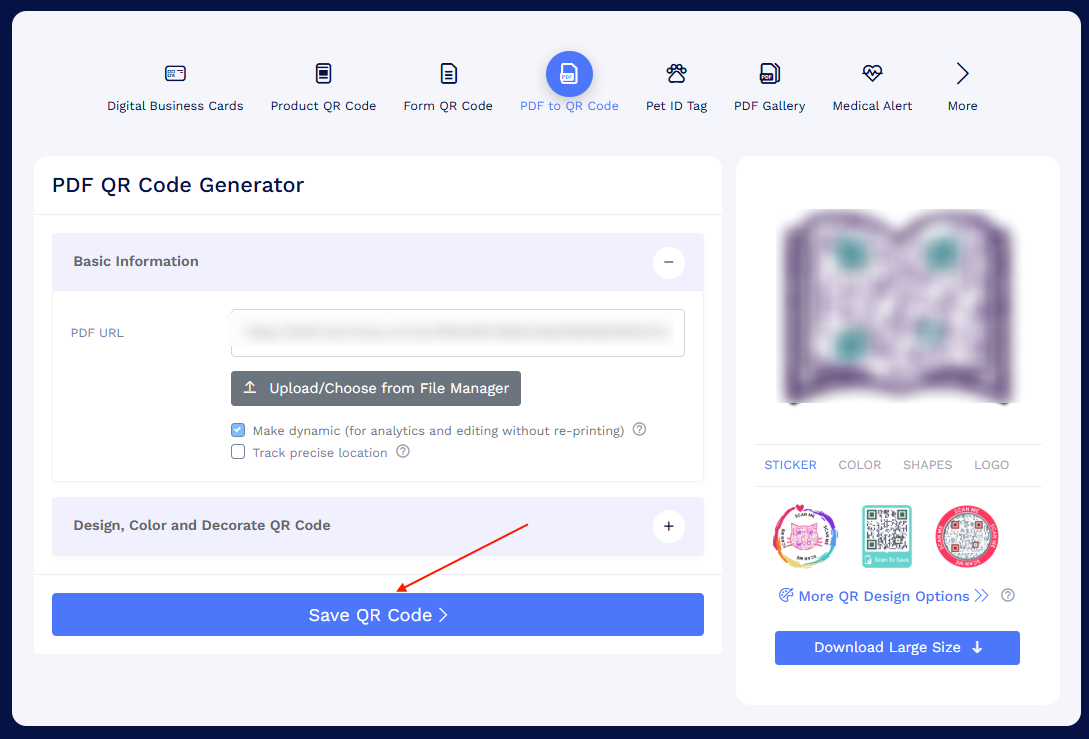How can I update the PDF in my existing PDF QR code using File Manager?
You can easily update your PDF QR code using the File Manager without creating a new QR code.
Steps:
- Go to your Dashboard and locate the PDF QR code you want to update.
Click the Edit icon on that QR code.
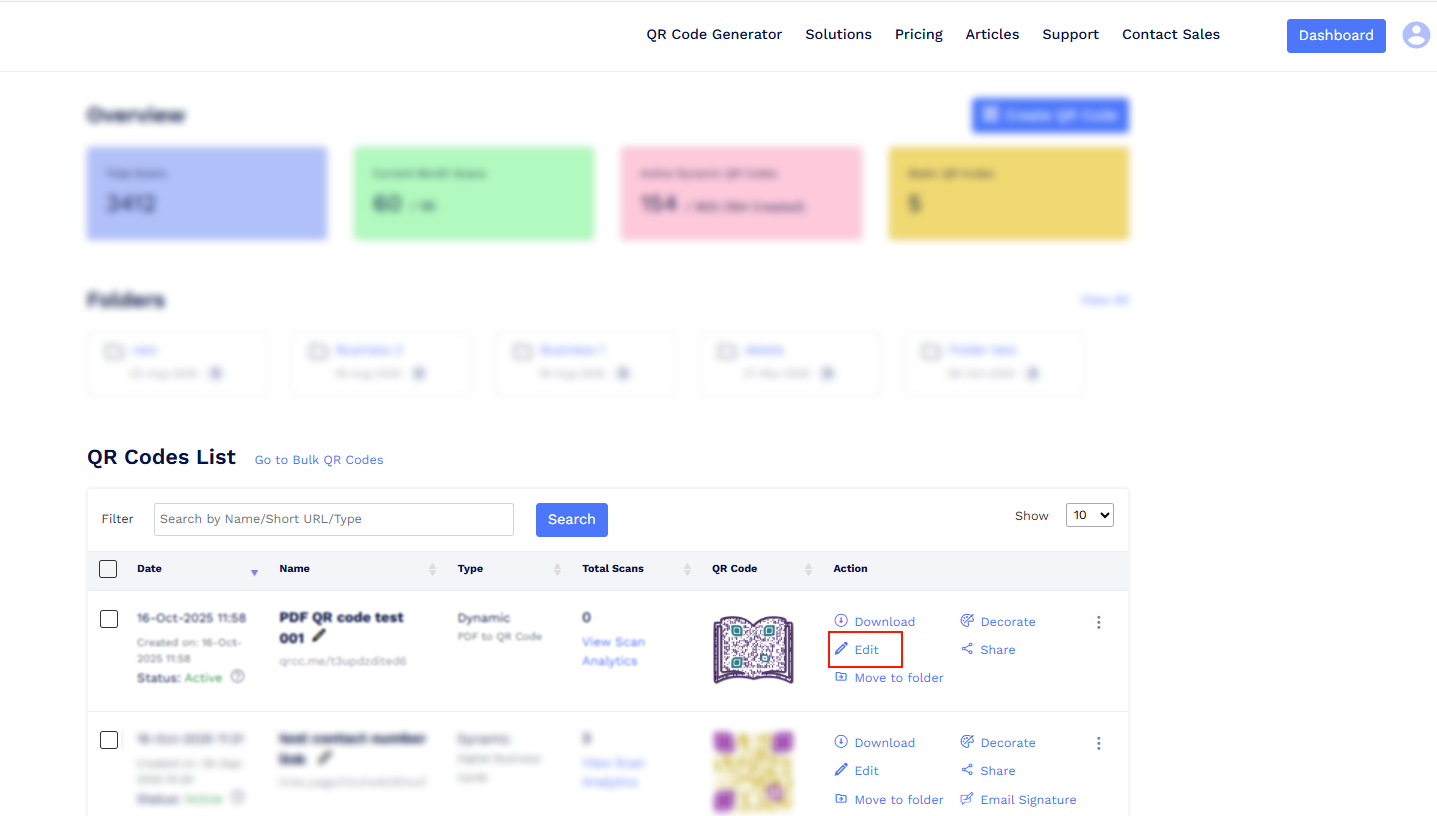
Click the Upload/Choose from File Manager button to File Manager.
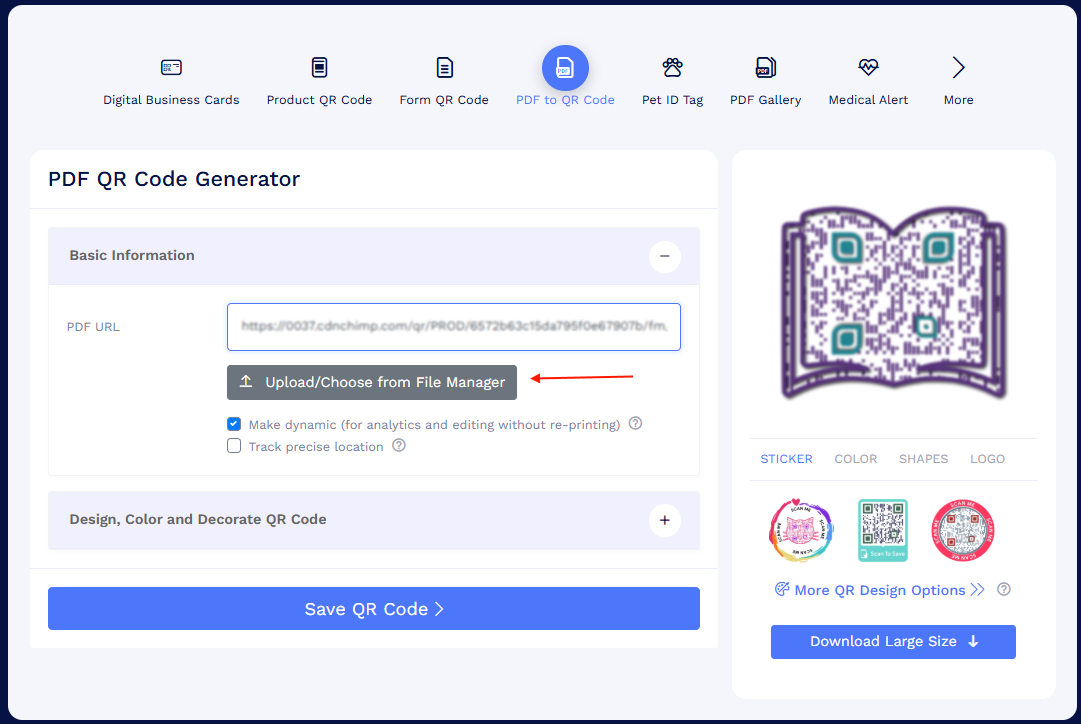
Upload your updated PDF file or select an already uploaded file from the File Manager.
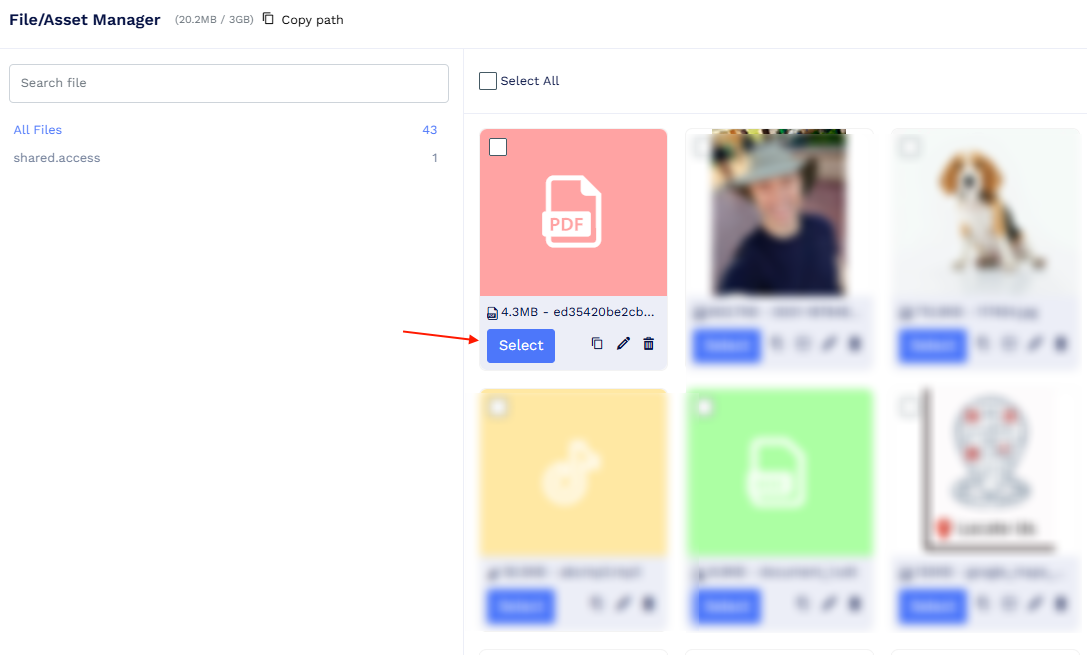
- Once selected, the new file link will automatically replace the old one in your QR code.
Click Save to apply the changes.
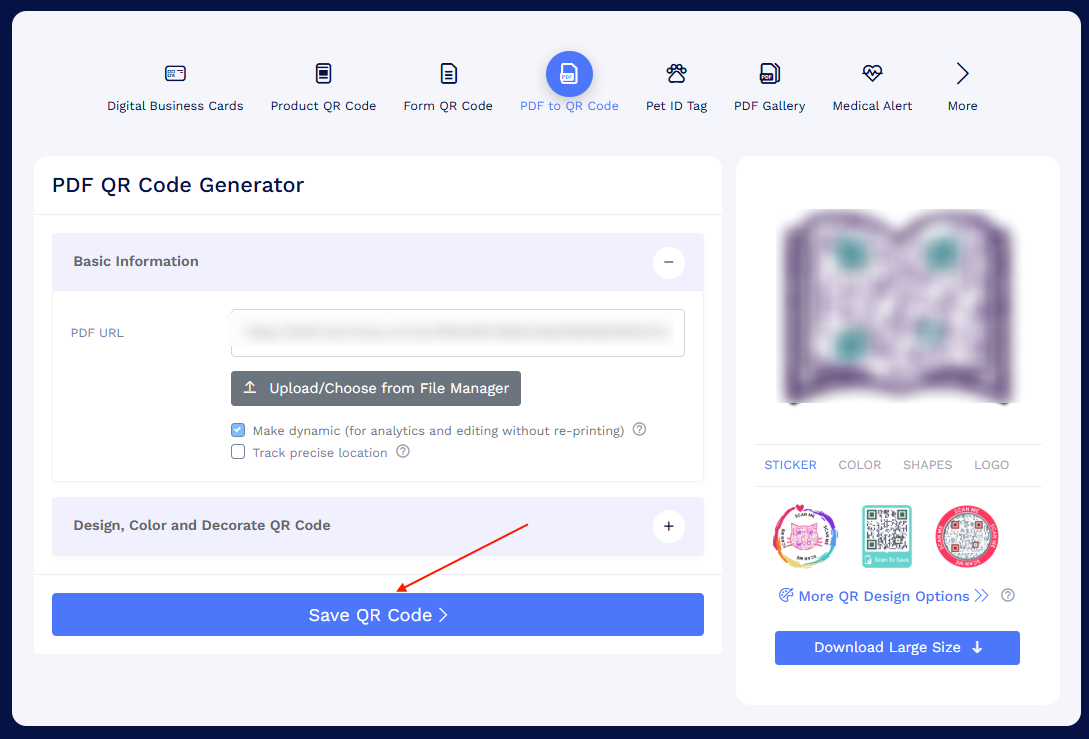
Your QR code will now open the updated PDF when scanned.
Note: You don’t need to create a new QR code every time you update your PDF. Selecting a new file in File Manager automatically updates the existing dynamic PDF QR code with the new document.