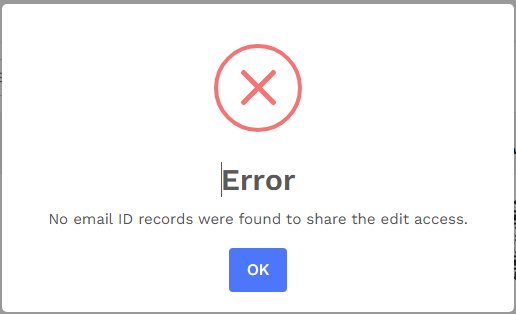While sharing access for bulk digital business cards, which email address from the bulk Excel file is used when you select “Primary Email in Card Profile”?
When you share access to bulk digital business cards and choose “Primary Email in Card Profile,” the system uses the email address appearing in the Contact Us or Profile section of the digital business card to share access.

Here’s how the priority is decided:
First priority:
The email address found in the Contact Us section of the card is used to share access. If there are multiple email addresses in this section, the system uses the first one.
Second priority (fallback):
If no email address is found in the Contact Us section, the system uses the first email address from the Profile section.
How it appears in the bulk Excel file:
| Component Name | Column Name in the Bulk Excel File | Priority |
|---|---|---|
| Contact Us | .Contact Info: .email.Email | Access is granted to the email address in the first email column. |
| Profile | .Profile Shortcut: .email | If no email is found in Contact Us, access is granted to the email address in the first email column. |
There will be digits in the column name depending on the layout of your card:
- The number before “.Contact Info” indicates the position of the Contact Info component in the card design.
- The number before “.Profile Shortcut” indicates the position of the Profile component in the card design.
- The number before “.email” indicates the position of the email field within the component.
Example:
2.Contact Info:1.email.Email→ “2” shows it’s the second component in the layout, and “1” means it’s the first email field inside the Contact Info section.0.Profile Shortcut:2.email→ “0” shows it’s the first component (Profile section), and “2” is the second email field within it.
Note: These numbers will be different in your Excel file if you have rearranged components or email fields in the digital business card card generator. The Excel column names will reflect the new sequence.
What happens if the fields are blank or removed
If both fields are blank for all records, the system will display an error, and the sharing process will not continue.
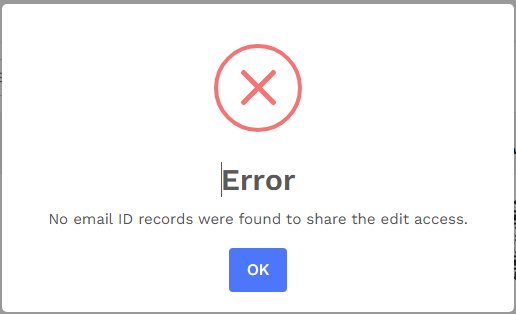
- If only some records have both fields blank, access will not be shared for those specific digital business cards.
- If users remove both of these fields or turn off both of these sections in their bulk digital business card design, the bulk Excel file will not contain these columns. In such cases, the system will again show an error, and the sharing process will not proceed.