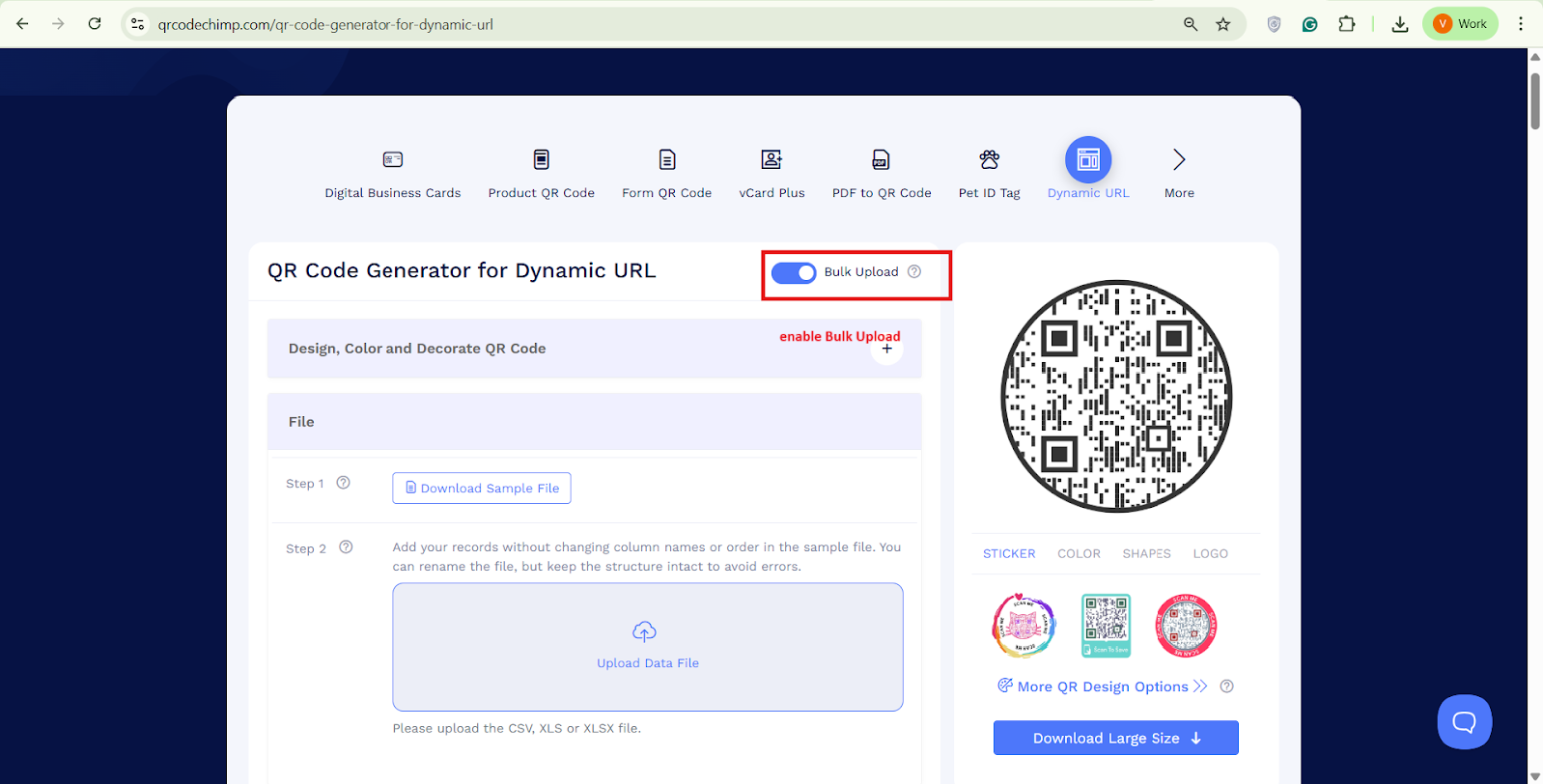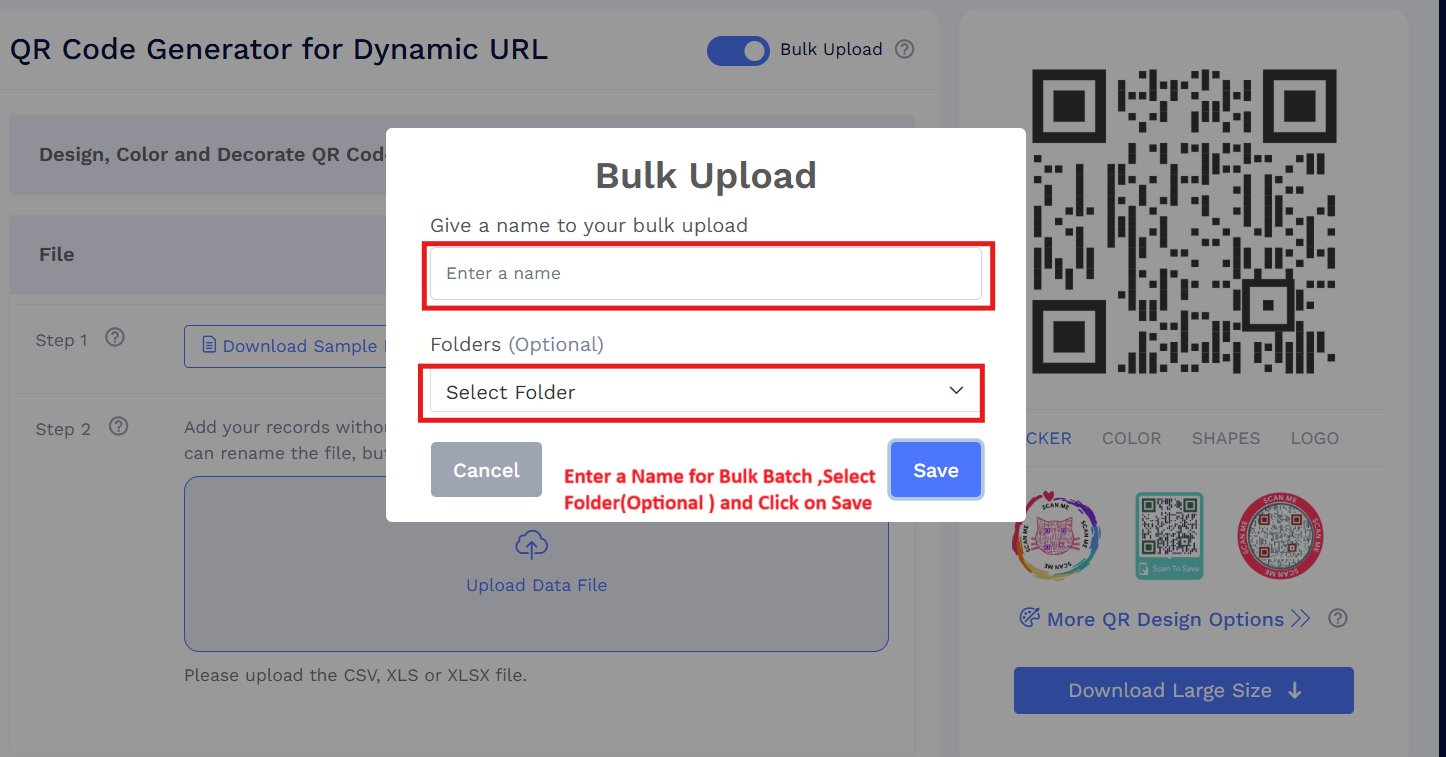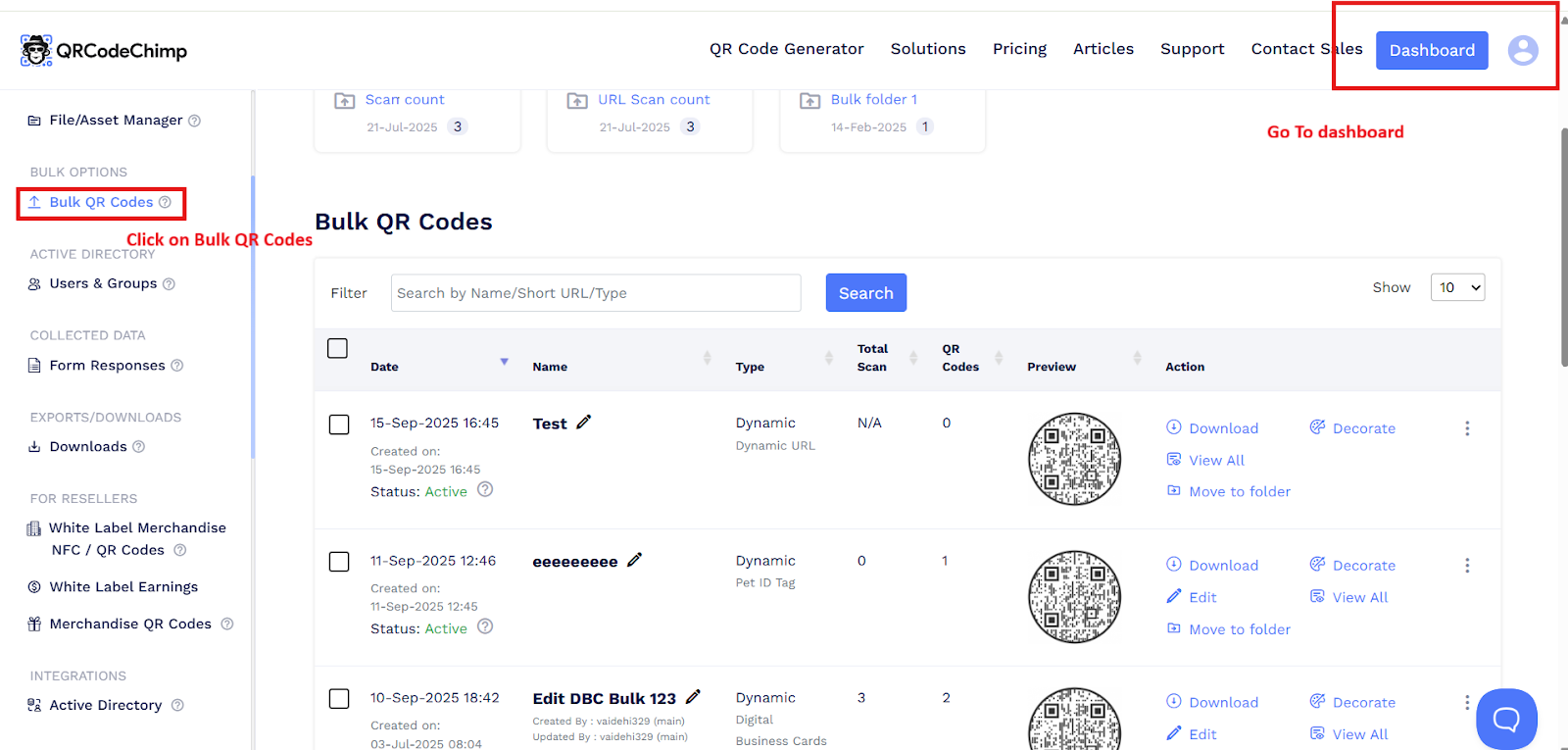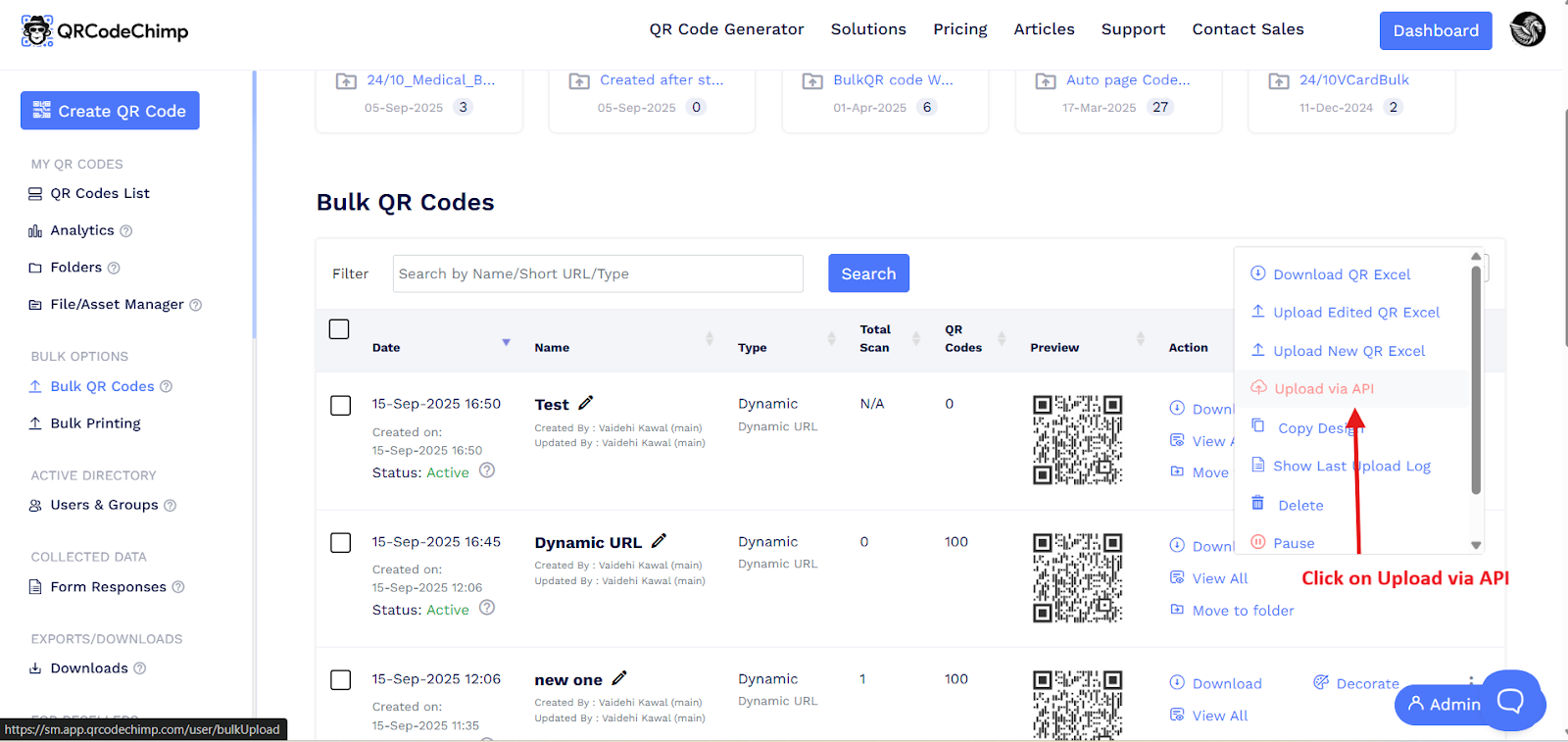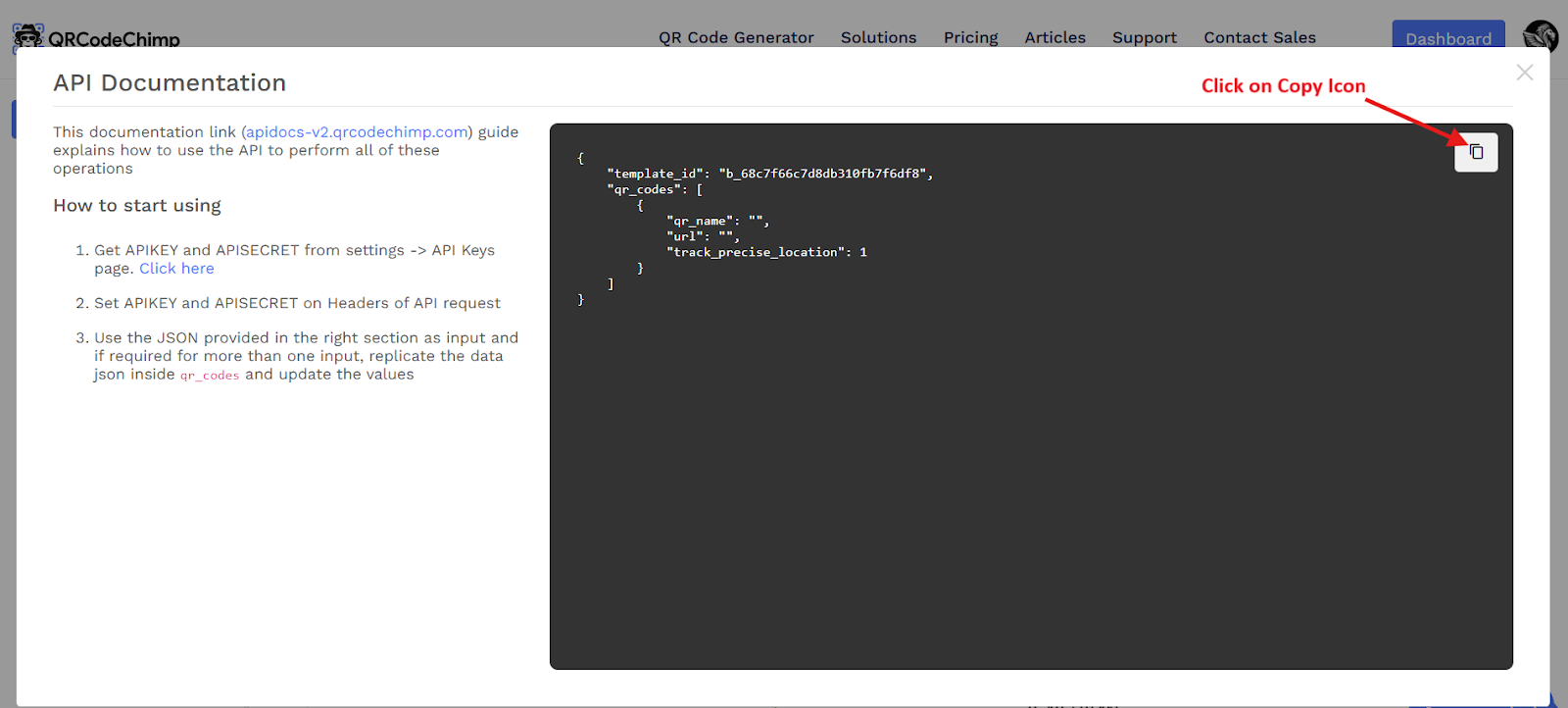How to create dynamic URL QR codes in bulk via API?
To create Dynamic URL QR codes in bulk via API, please follow the process below:
Prerequisites
- Plan requirement – Subscribe to the ULTIMA or above plan.
API activation payment – Make a one-time payment of $100 via Stripe Payment Link.
After payment, email support@qrcodechimp.com with the subject “Enable Dynamic URL bulk upload API” and attach the payment proof.
Our support team will enable the API feature for your account.
Steps to create dynamic URL QR codes in bulk via API
Log in to your account, go to the Solutions, and select Dynamic URL.

Enable Bulk Upload.
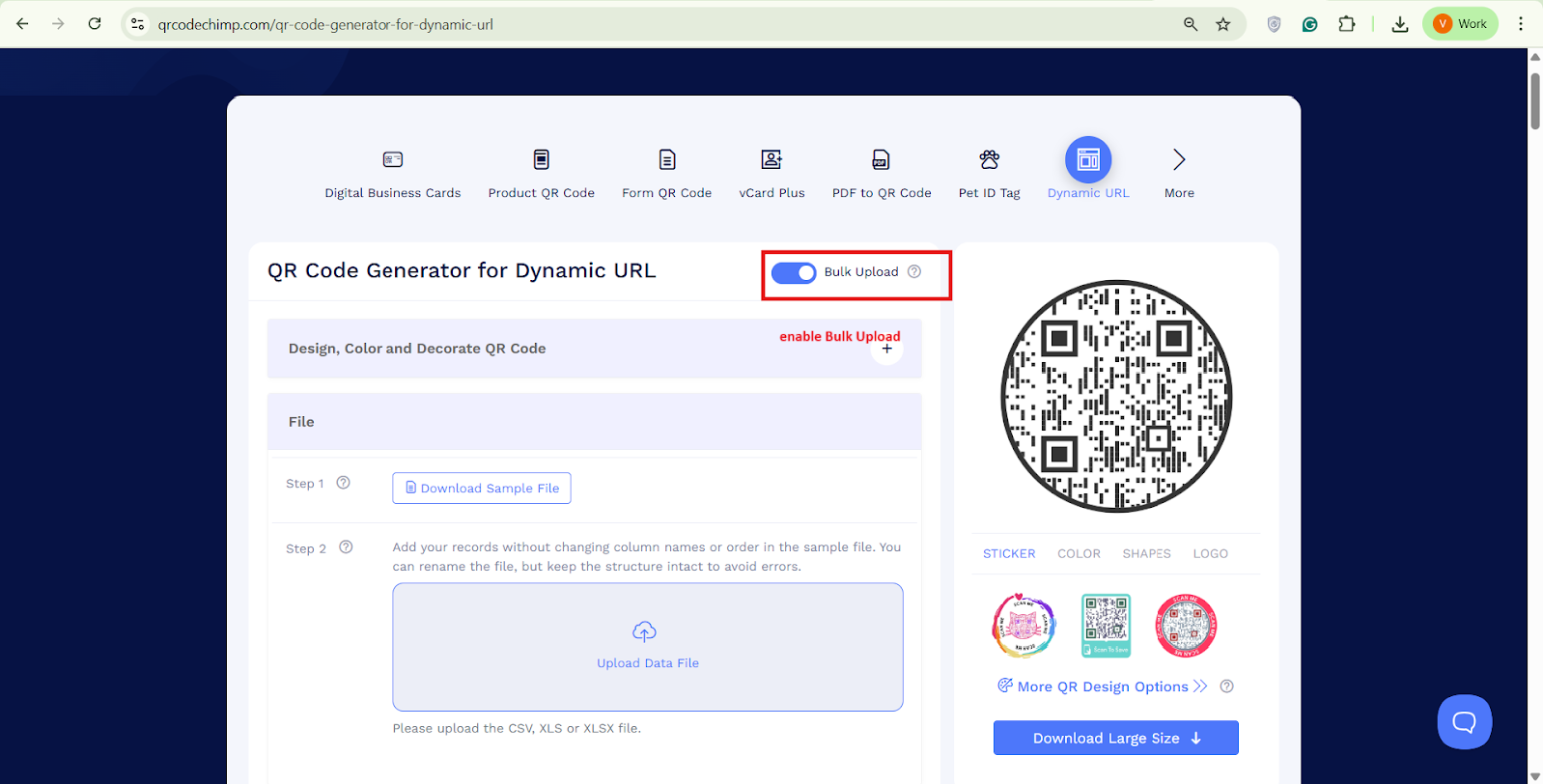
Click Upload Data File, give your bulk structure a name, then click Save. A file upload pop-up will appear — simply click Cancel (do not upload a file at this stage).
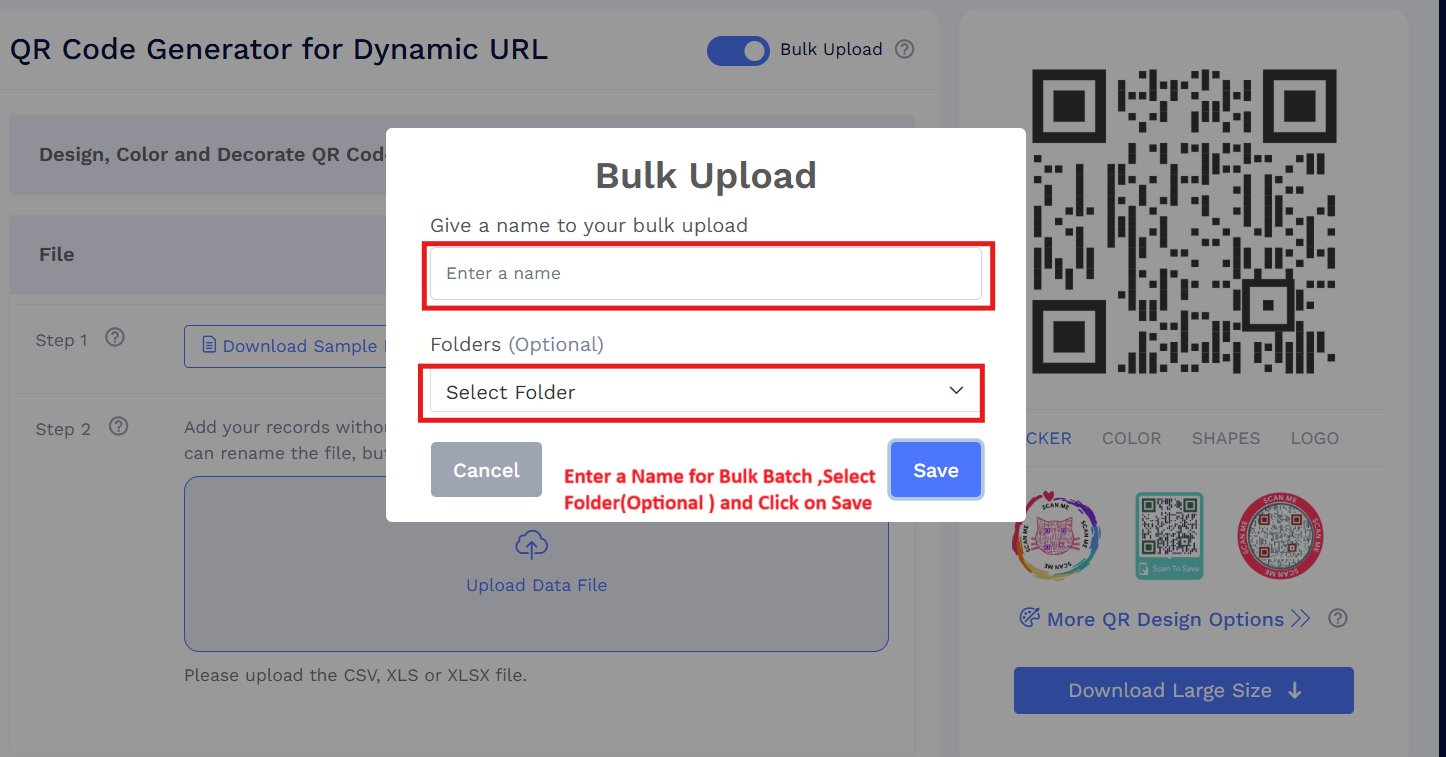
Go to your Dashboard and click Bulk QR Codes.
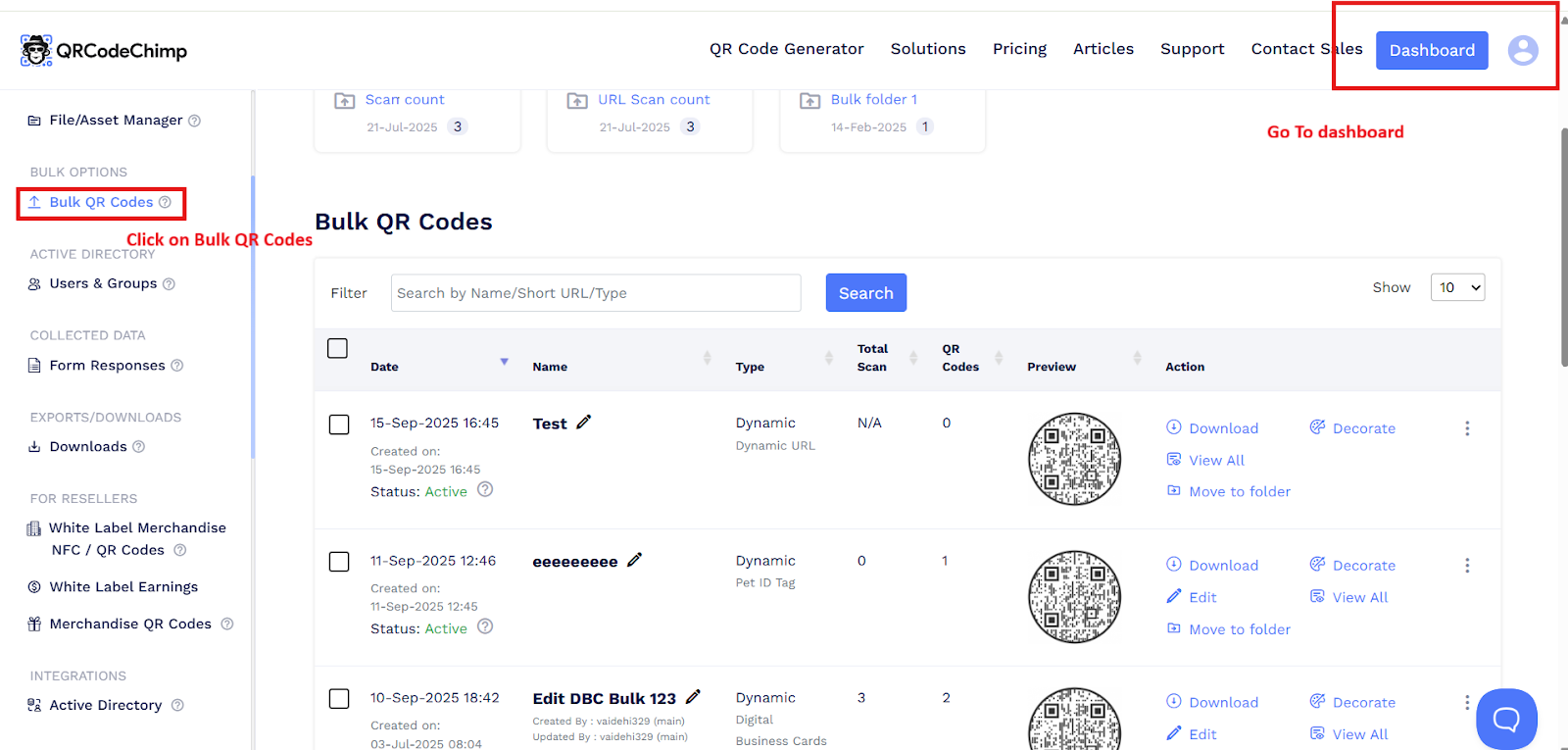
Locate your bulk entry, click the More (3 dots) icon, and choose Upload via API.
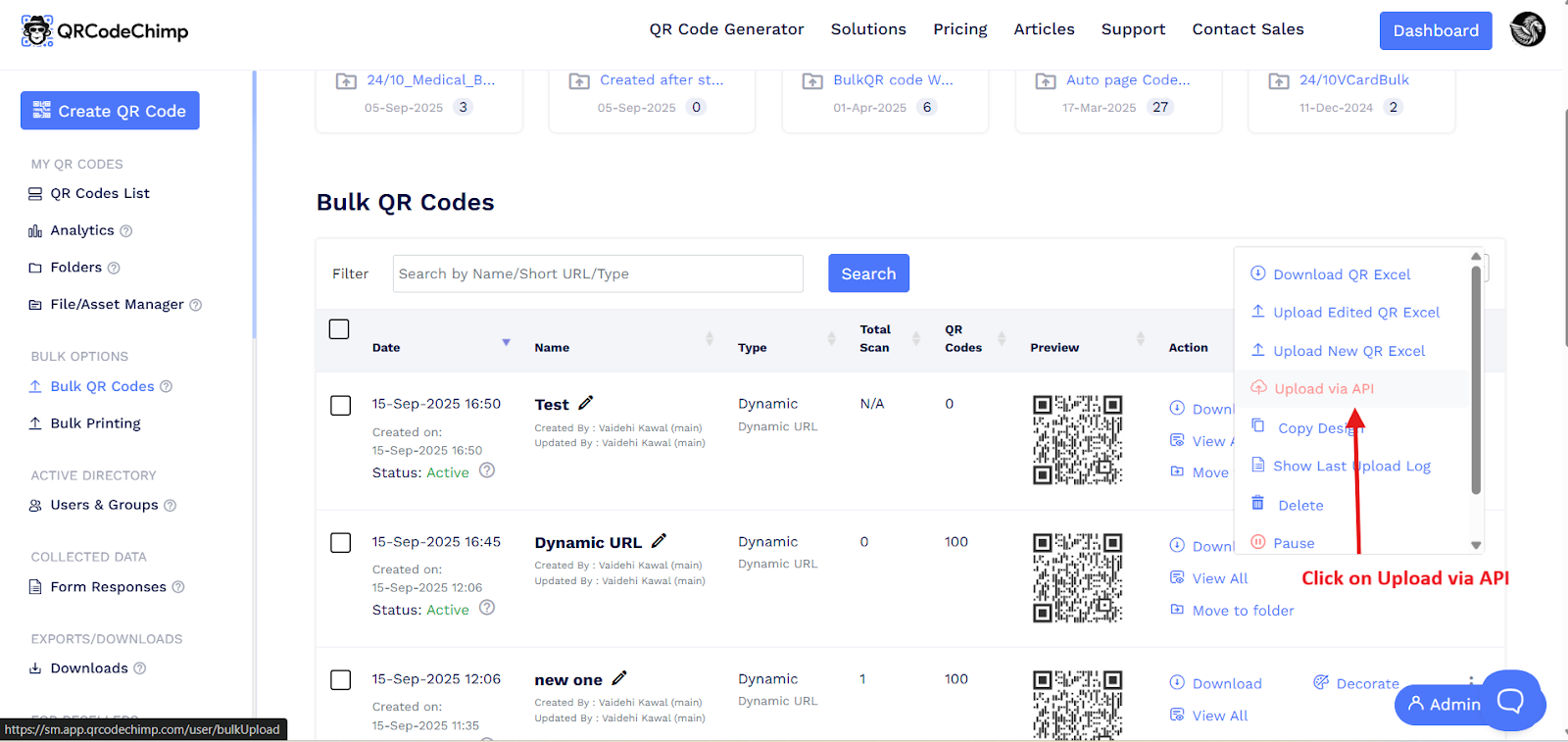
Copy the JSON format from the API documentation pop-up, fill in your data, and use it to pass information to the API for creating Dynamic URL QR codes in bulk.
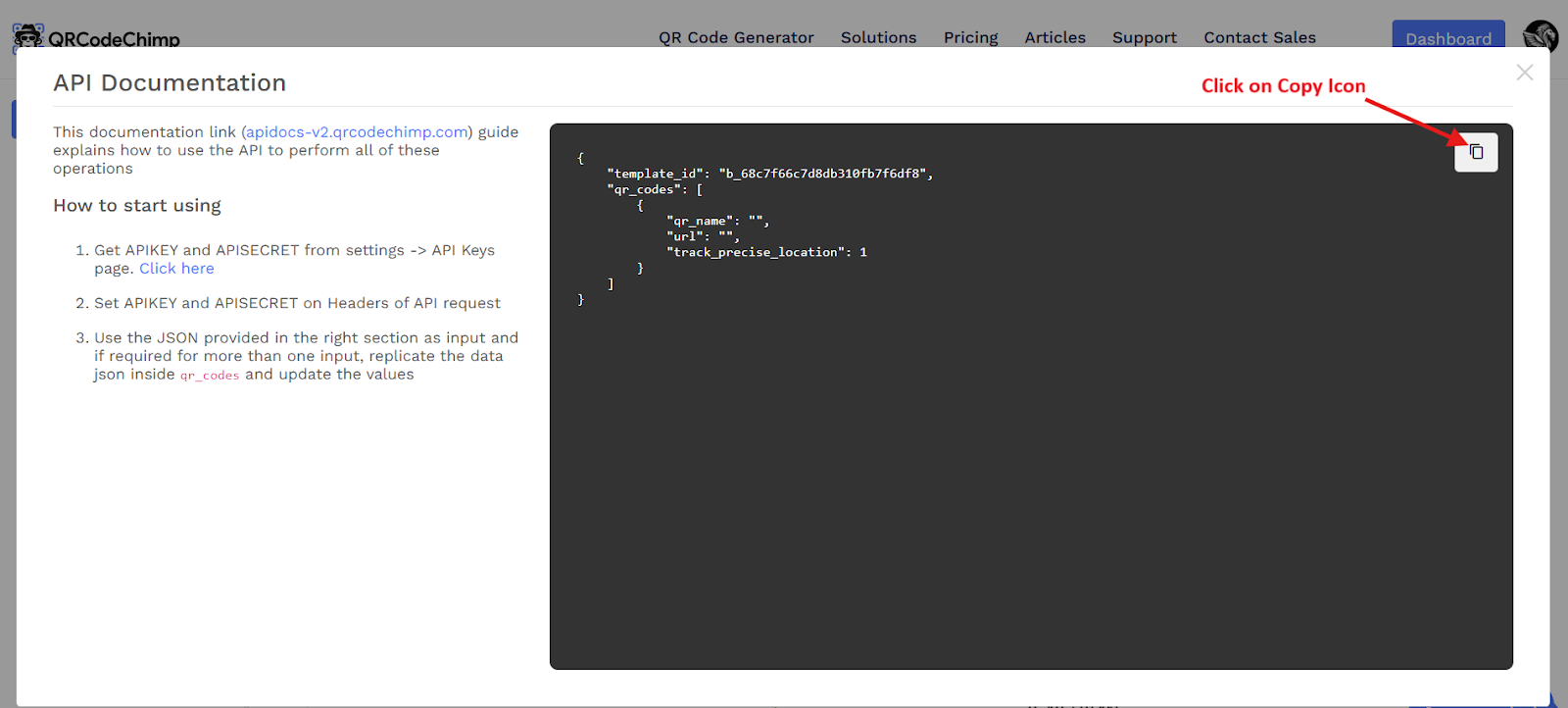
Note: In the JSON, you’ll find a key called
track_precise_location.- Set it to 1 to enable precise location tracking for your dynamic QR code scan.
- Set it to 0 if you don’t want to track the precise location.
- Now follow the API documentation: apidocs-v2.qrcodechimp.com
- Once your QR codes are created via the API, they will also appear in your QRCodeChimp account. To view them, go to Dashboard → Bulk QR Codes, find your bulk, and click View All.
The API supports the following endpoints:
Endpoint |
Purpose |
Find |
To find any QR code in your bulk file using the QR code slug. |
Add |
To create new dynamic URL QR codes. |
Update |
To update any QR code in your bulk file. |
Delete |
To delete one or more QR codes from the bulk. |
References
- API Documentation: apidocs-v2.qrcodechimp.com
- API key and secret: API Keys Settings