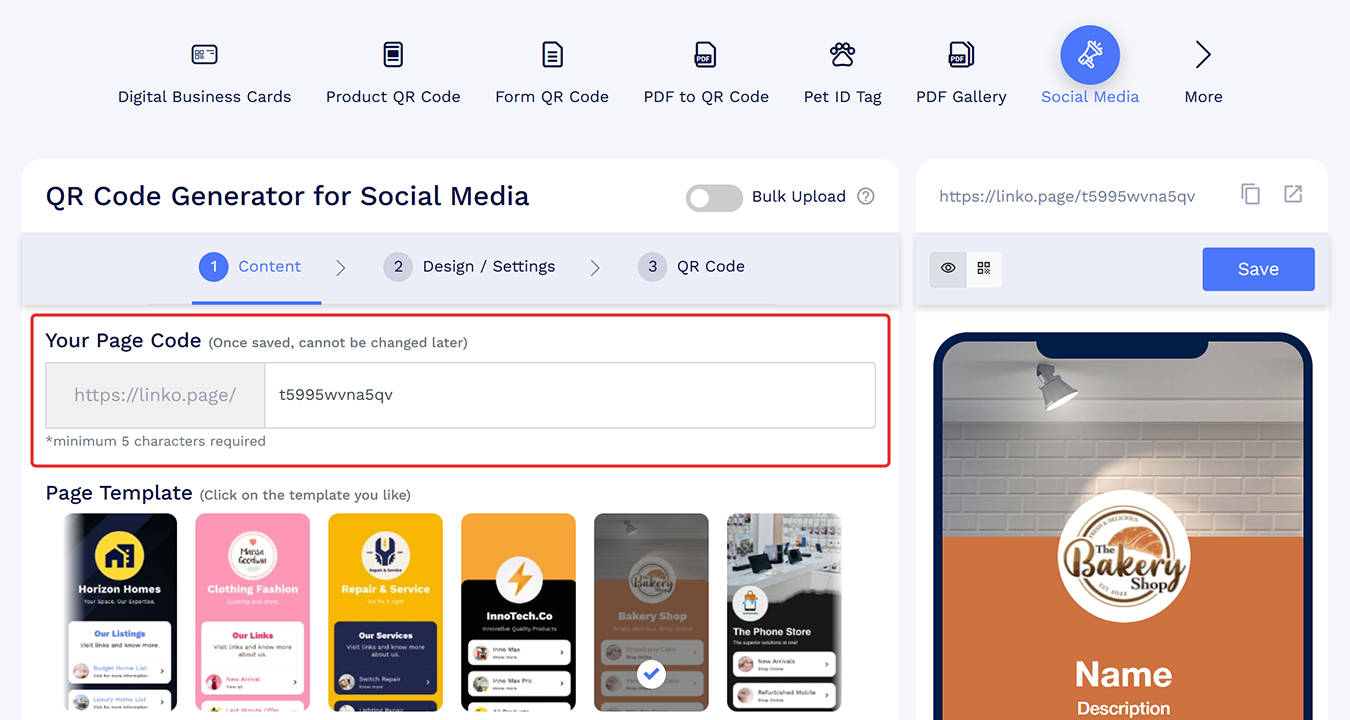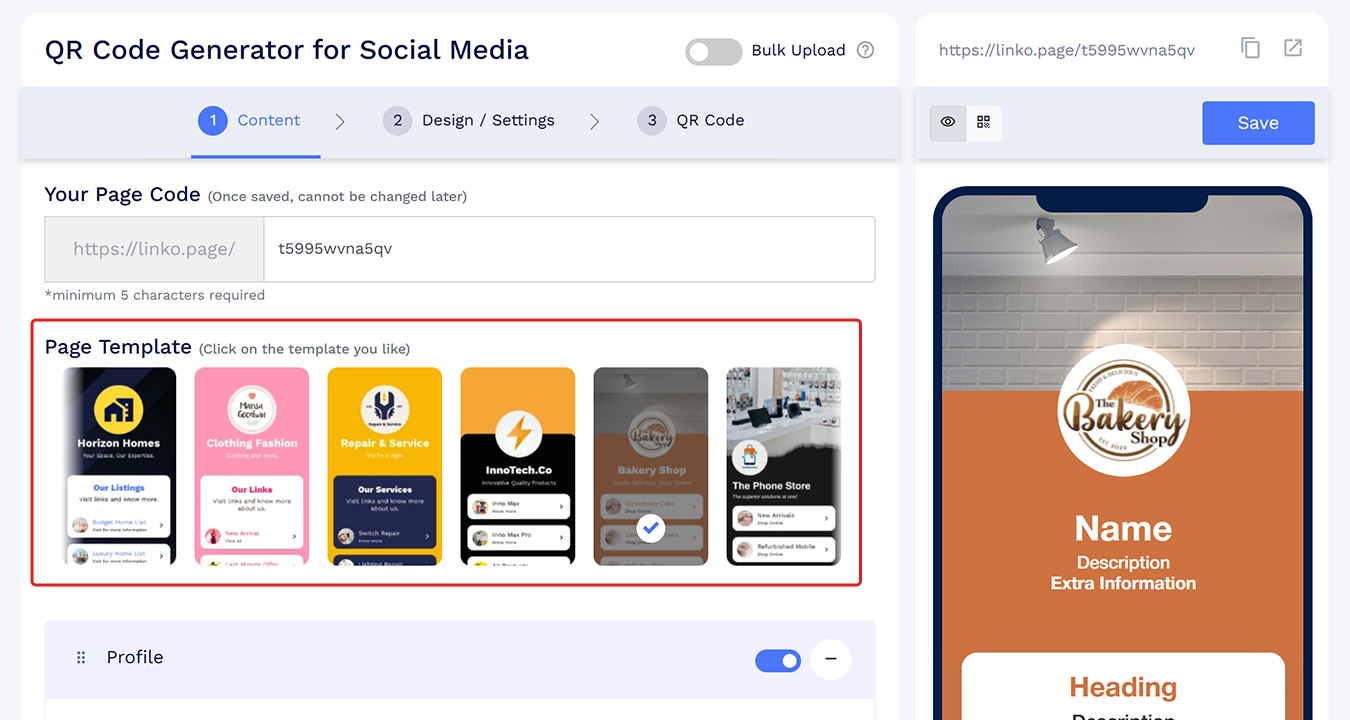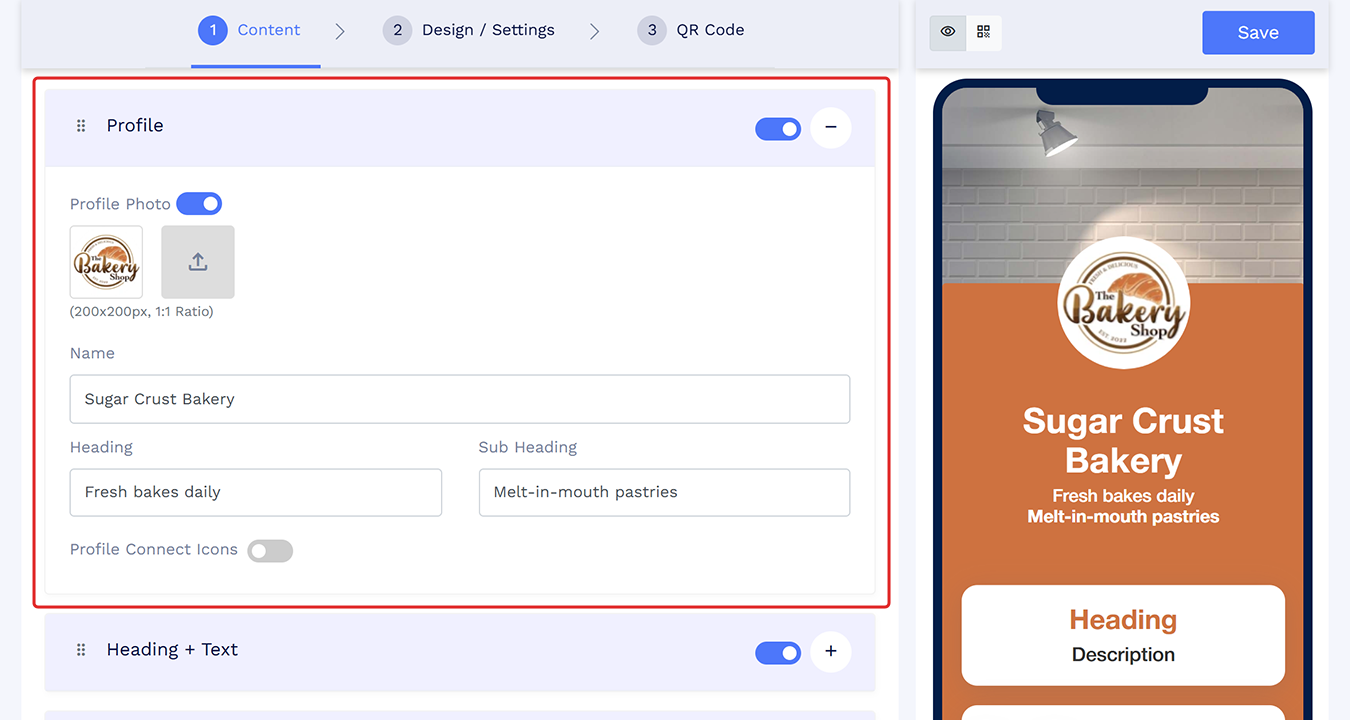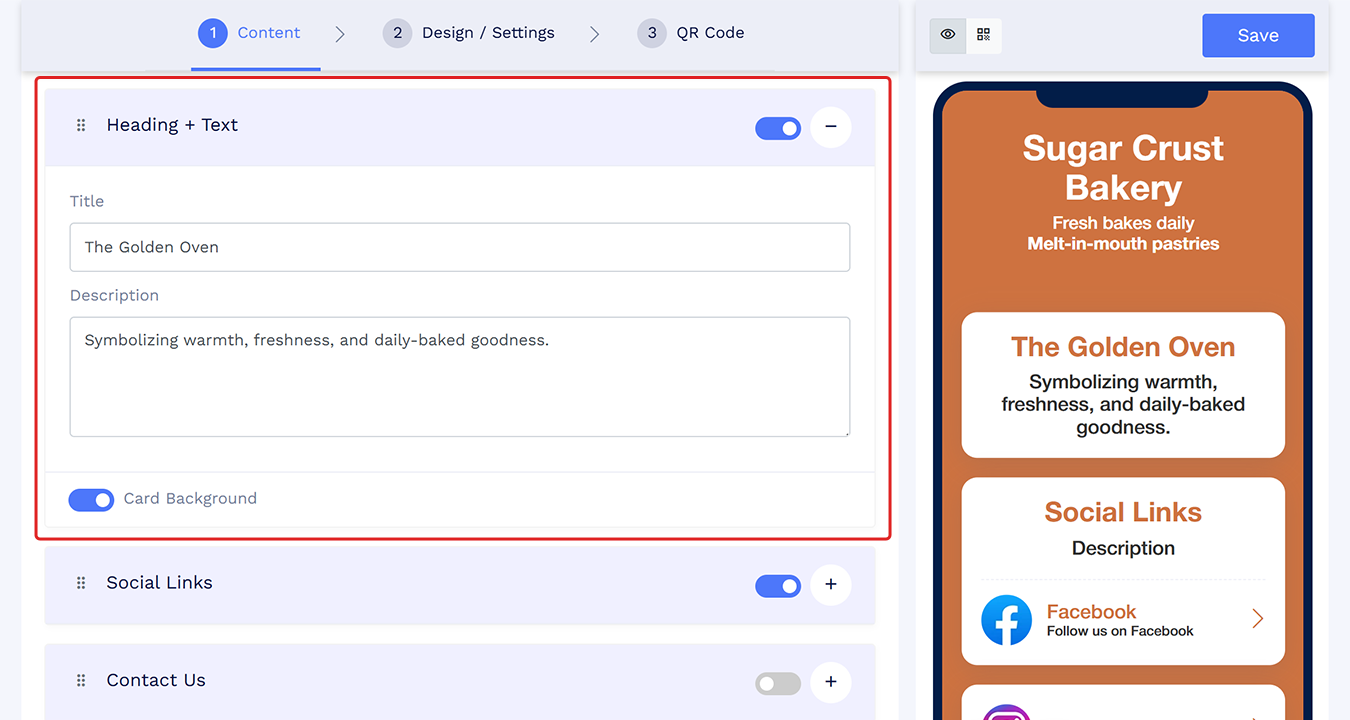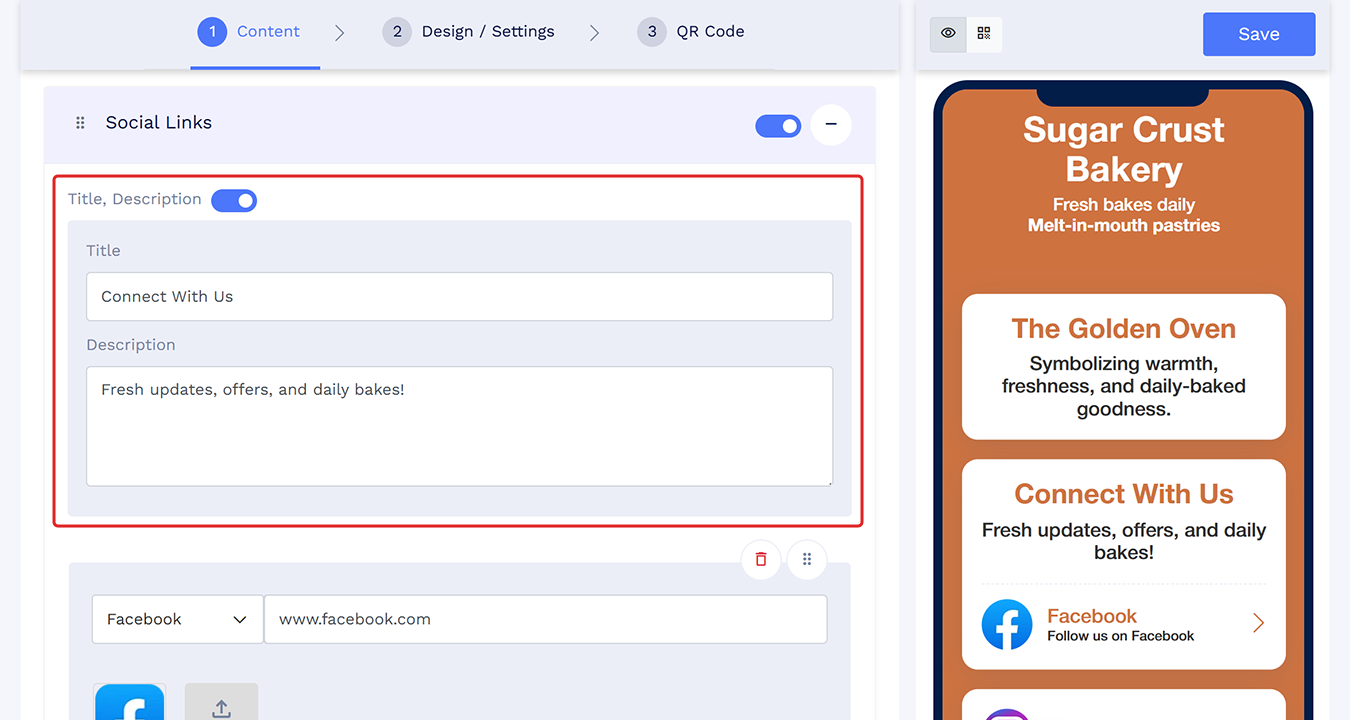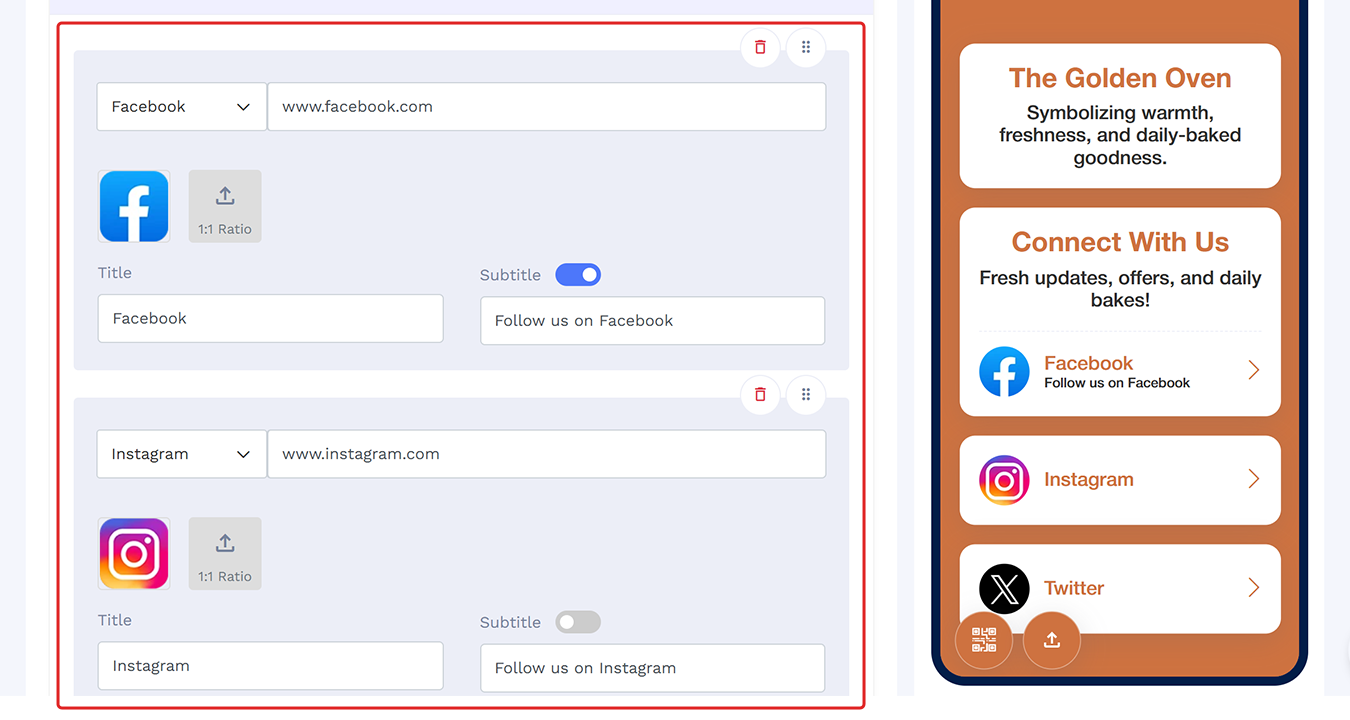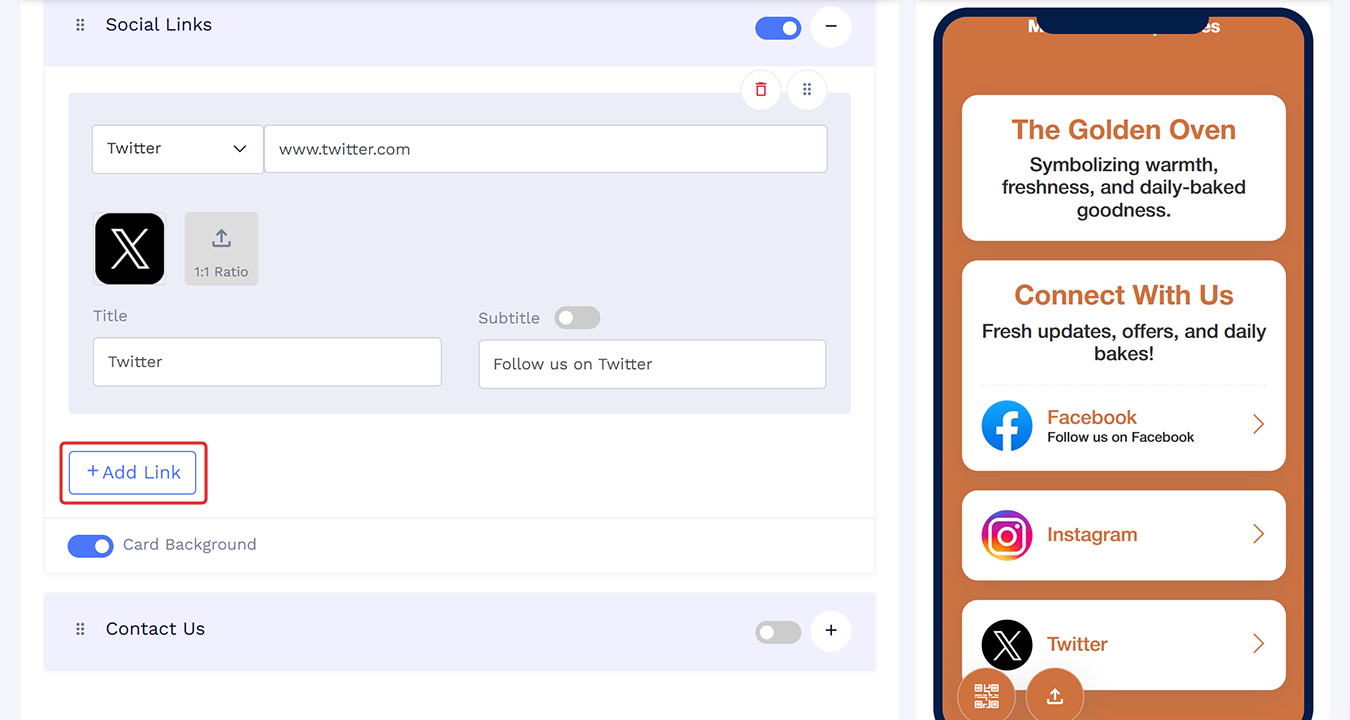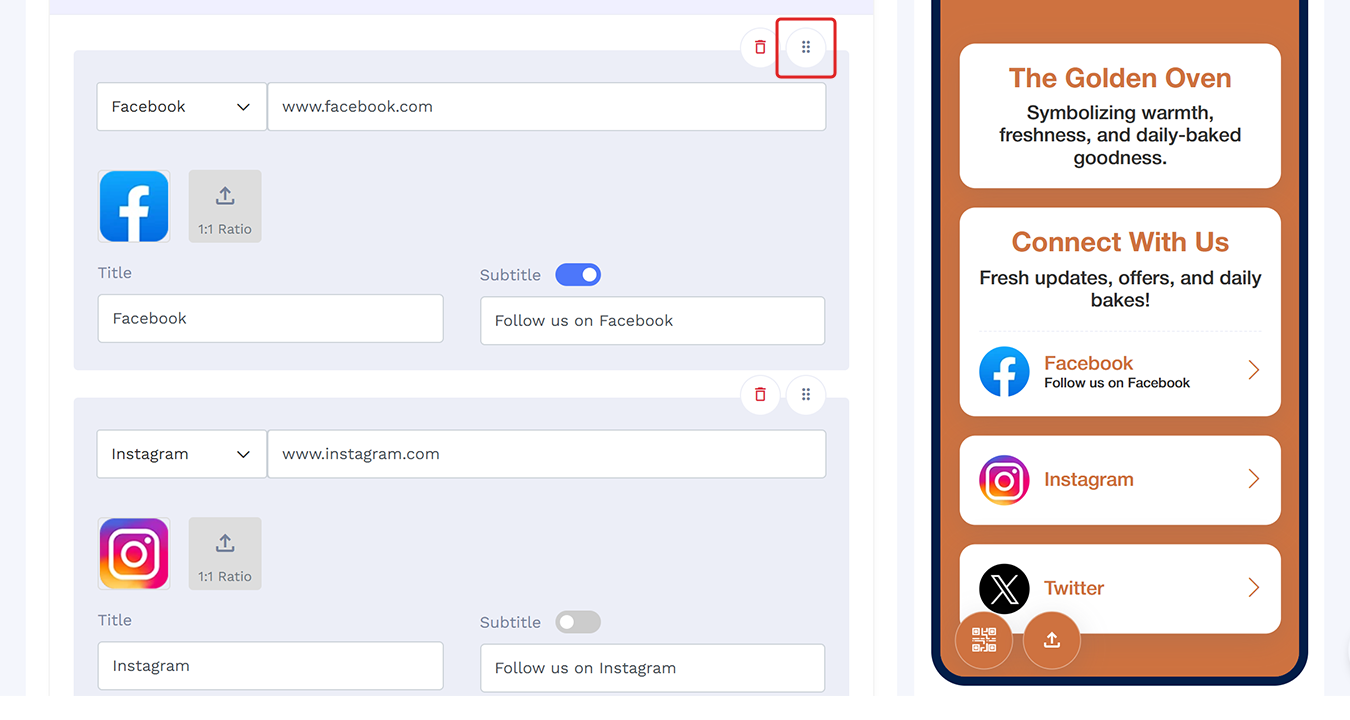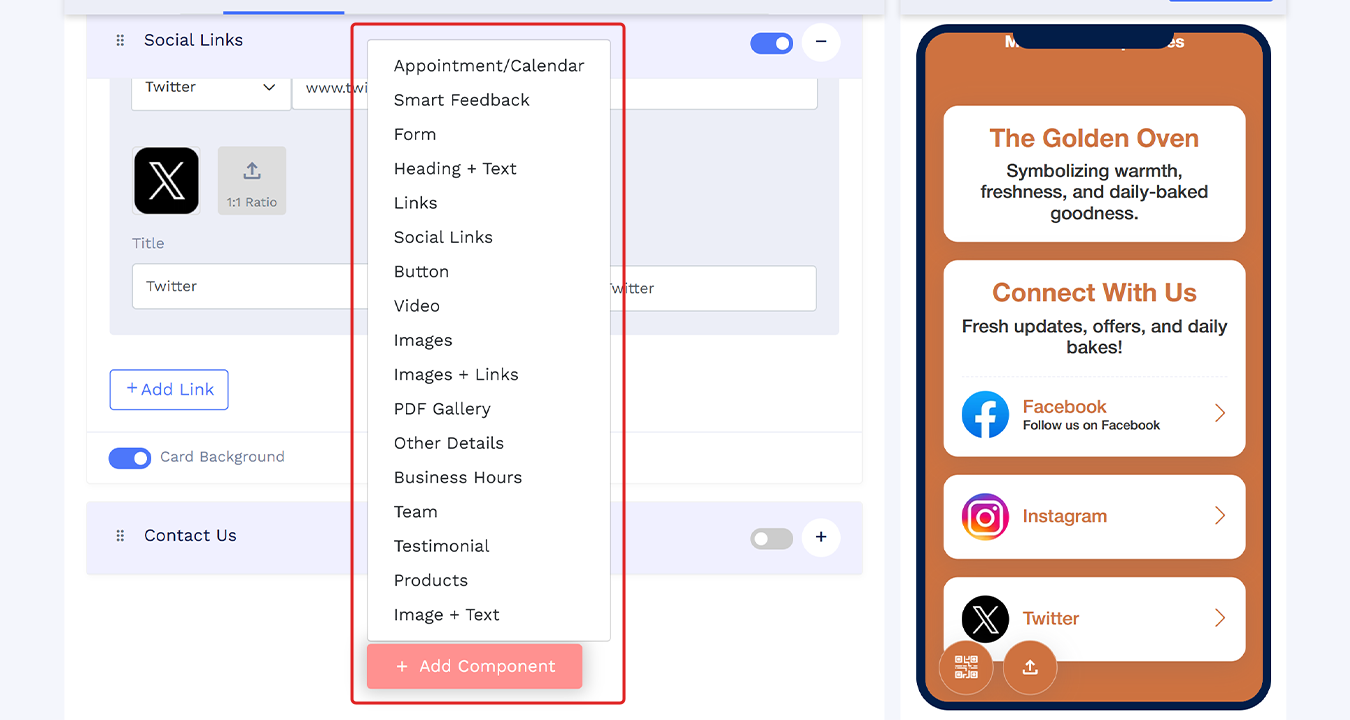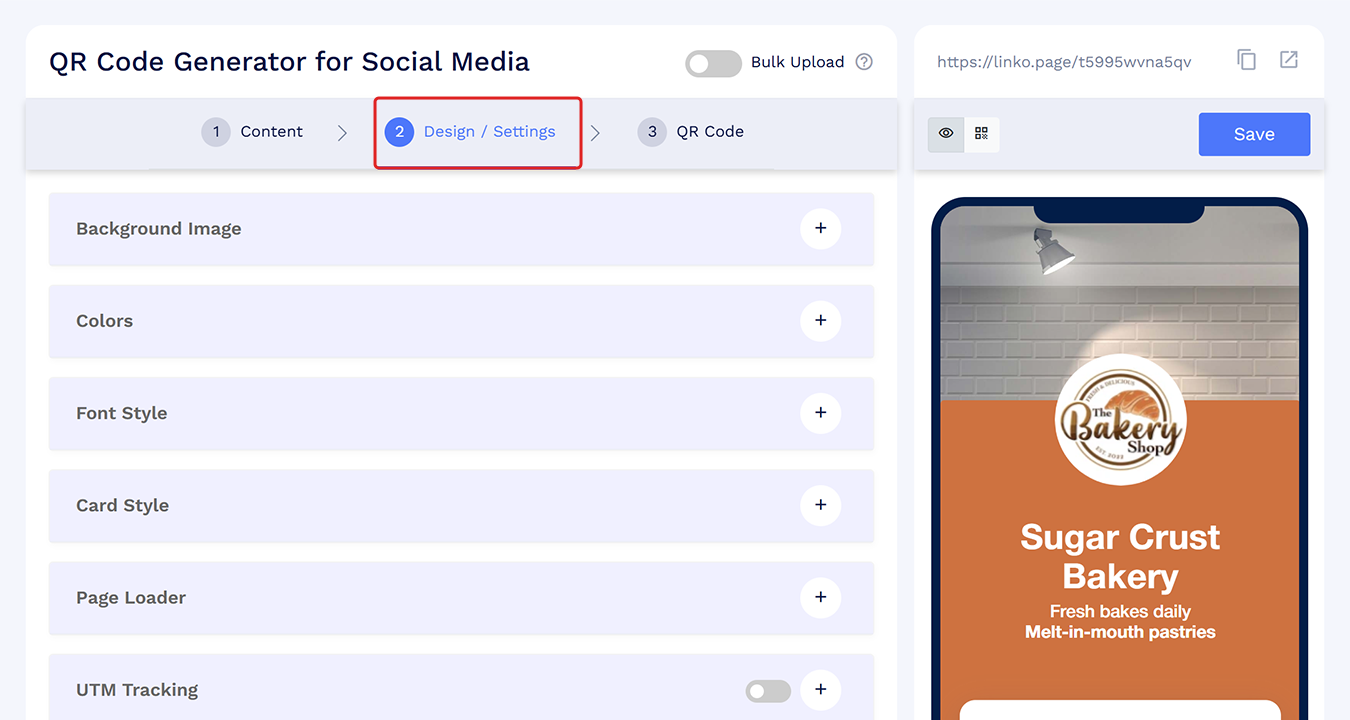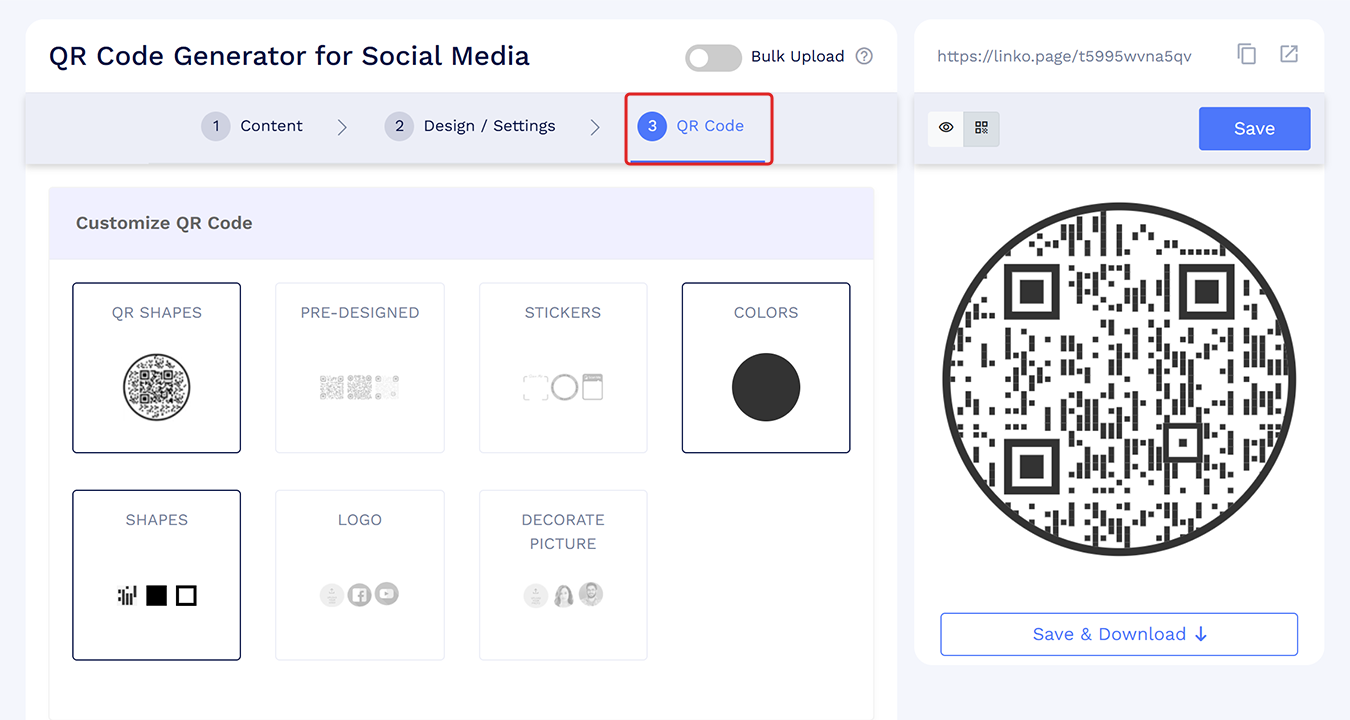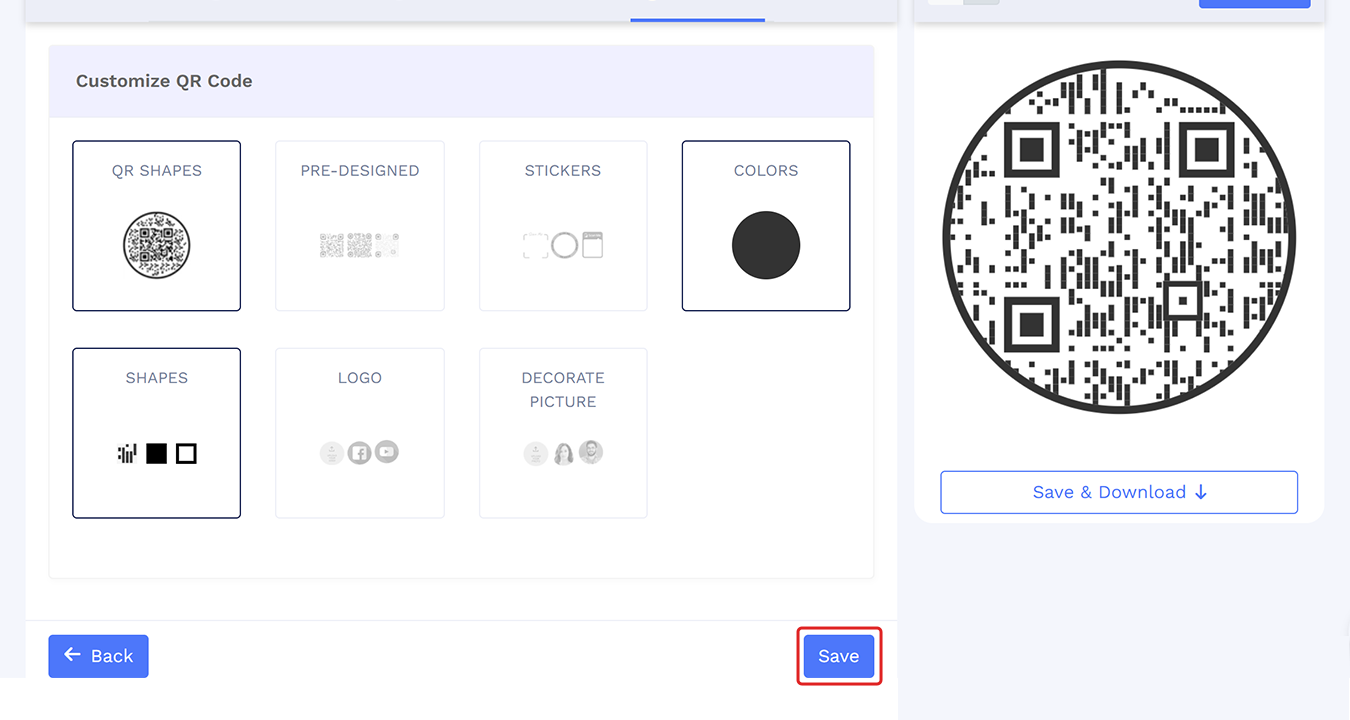How do I create a Social Media QR code on QRCodeChimp?
To create a Social Media QR code, go to the QR Code Generator for Social Media and follow these steps:
Edit the page code in the Your Page Code section if you want to use your own custom code. Make the change at this stage; otherwise, the system-generated page code will be used.
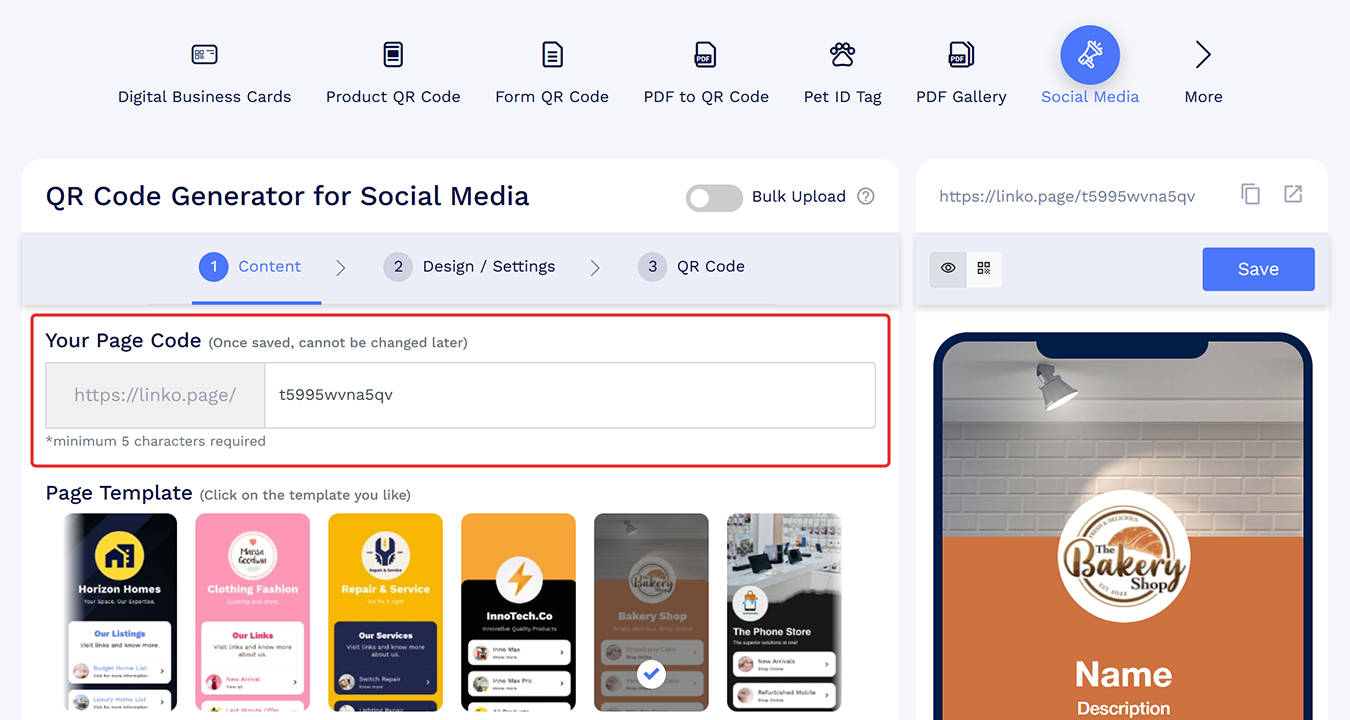
Note: The page code cannot be changed after saving the QR code.
Choose your preferred template in the Page Template section if you want to use a different layout than the default one.
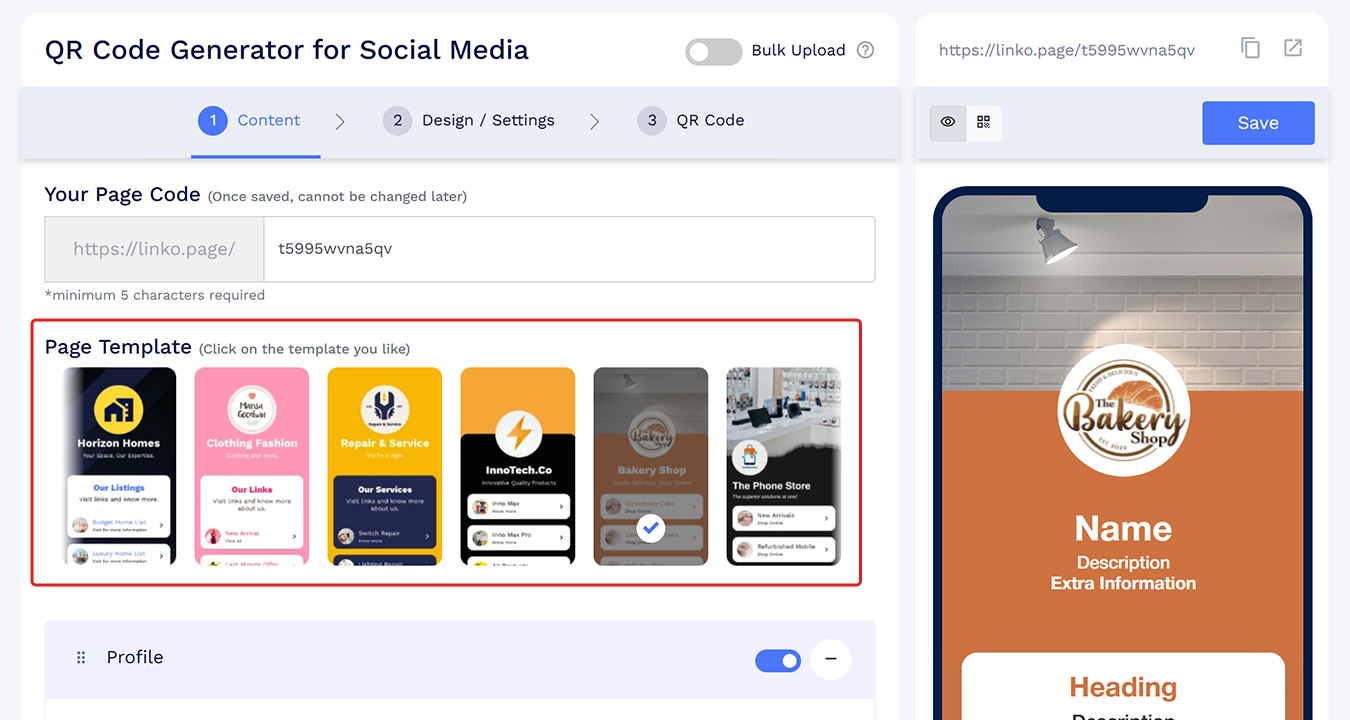
In the Profile section, enter your profile details if you want them to display on the landing page. You can also turn this section off if you do not want to show profile information.
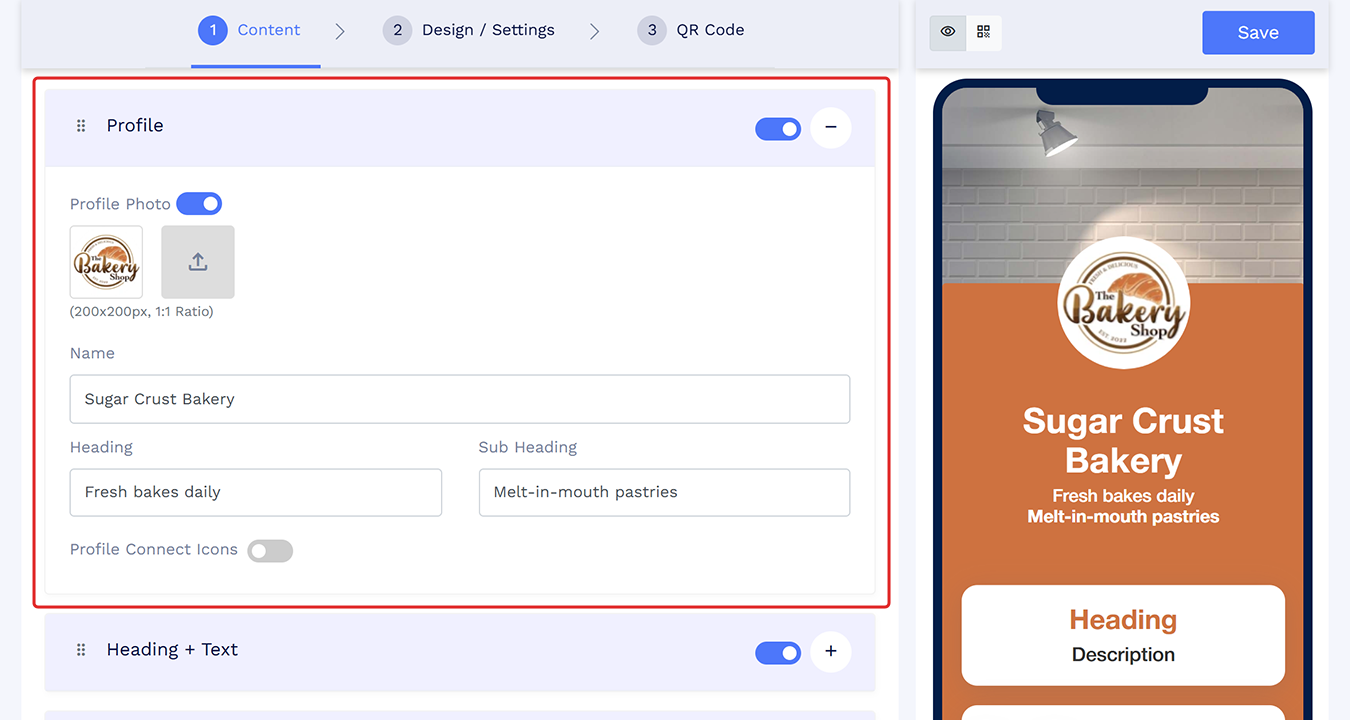
In the Heading + Text section, add a title or short description if you want to include introductory text. You can turn this section off if you prefer not to use it.
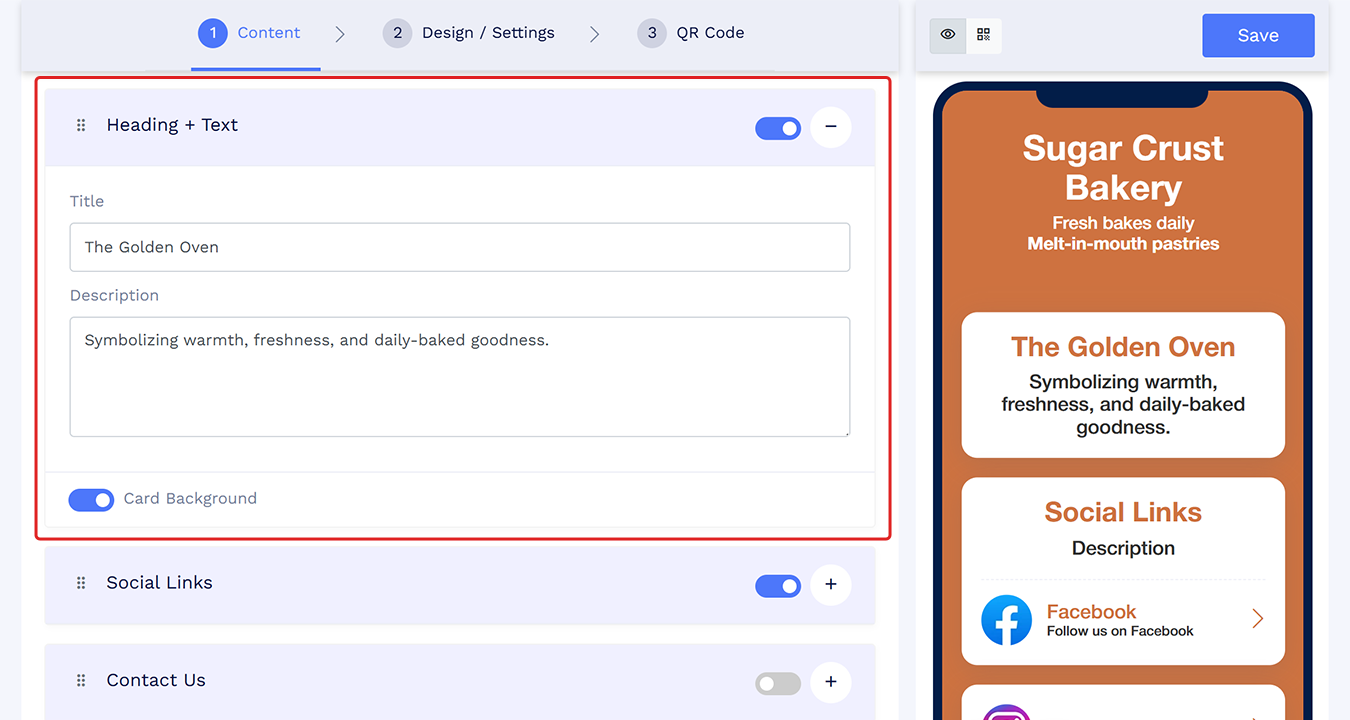
- Add your social media links in the Social Links section.
Add a title and description for the section. You can turn the Title, Description section off if you prefer not to display it.
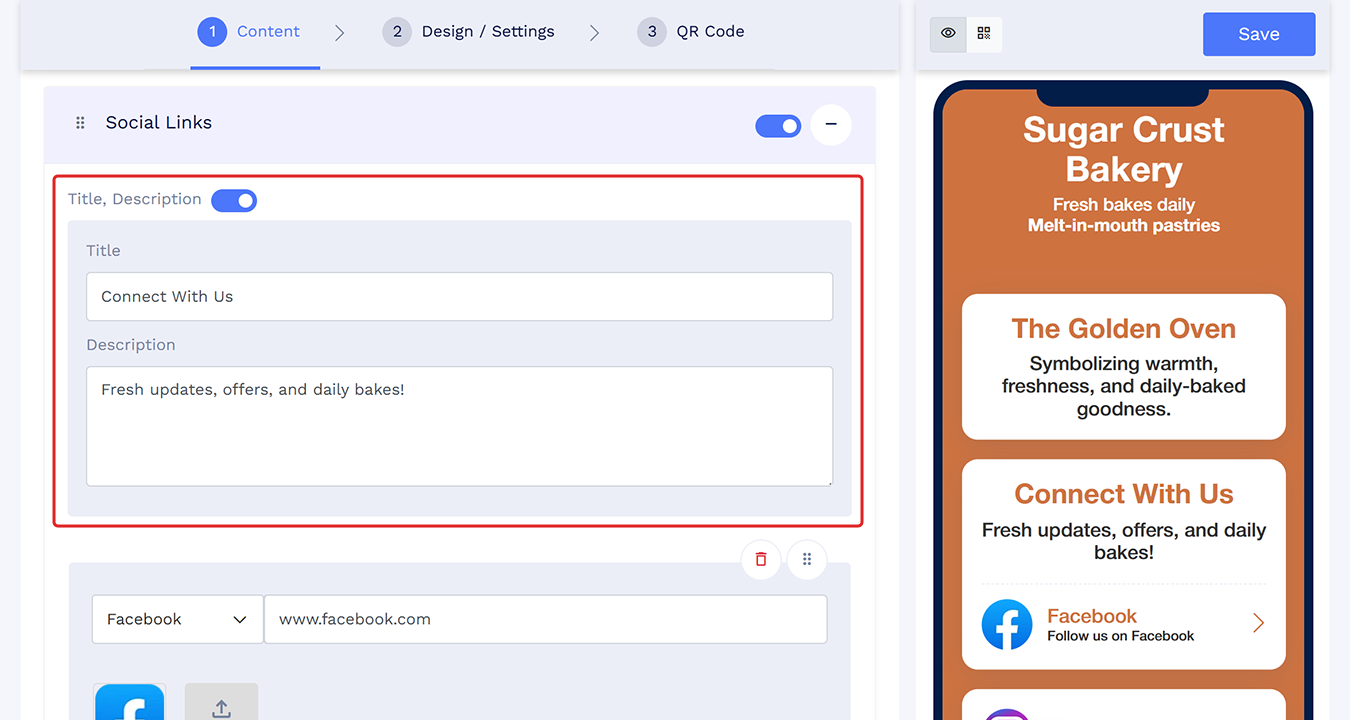
Add your social media links in the Social Links section.
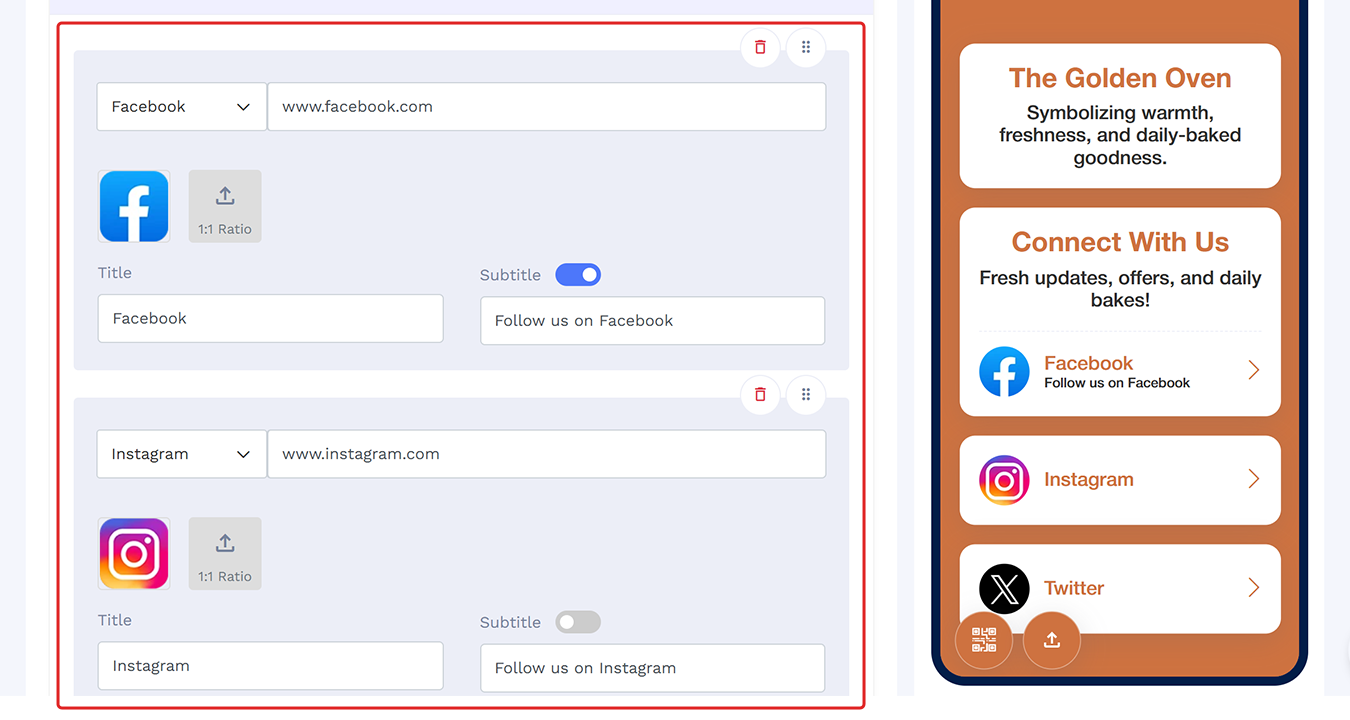
Click Add Links to include additional platforms.
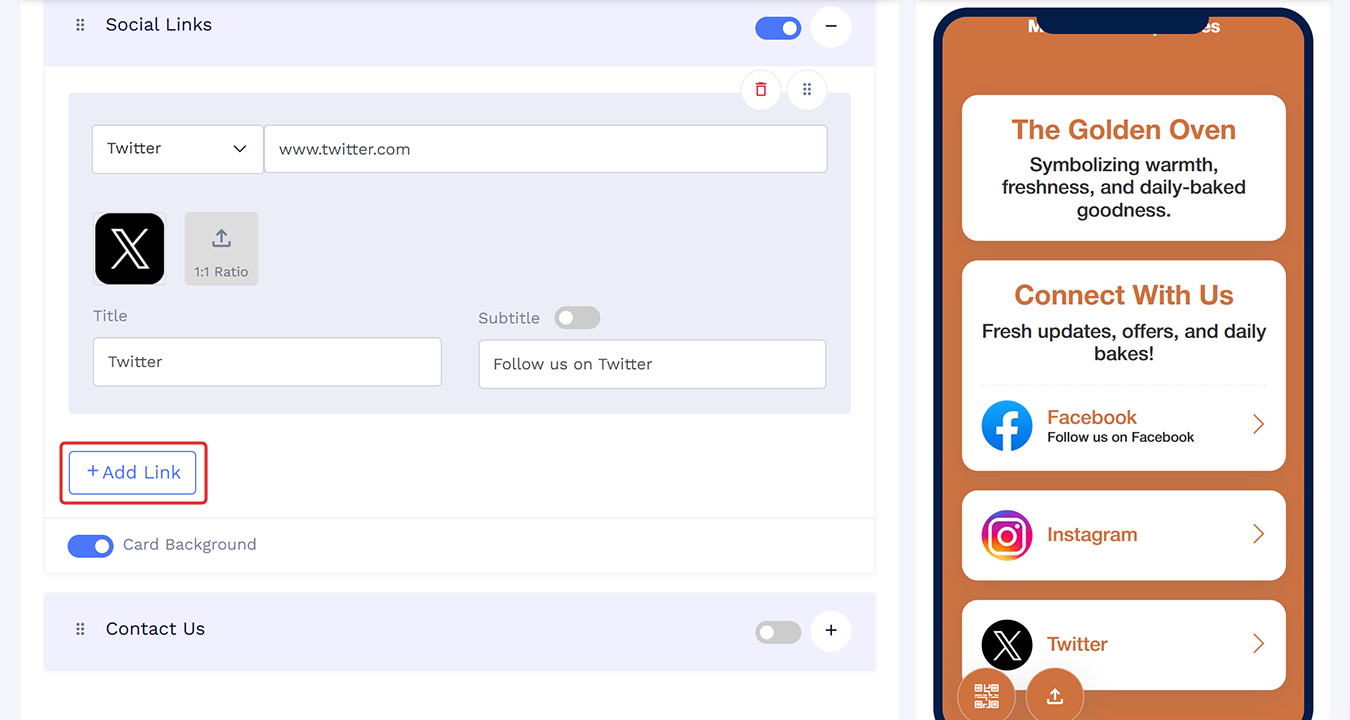
Drag and reorder the links to set your preferred sequence.
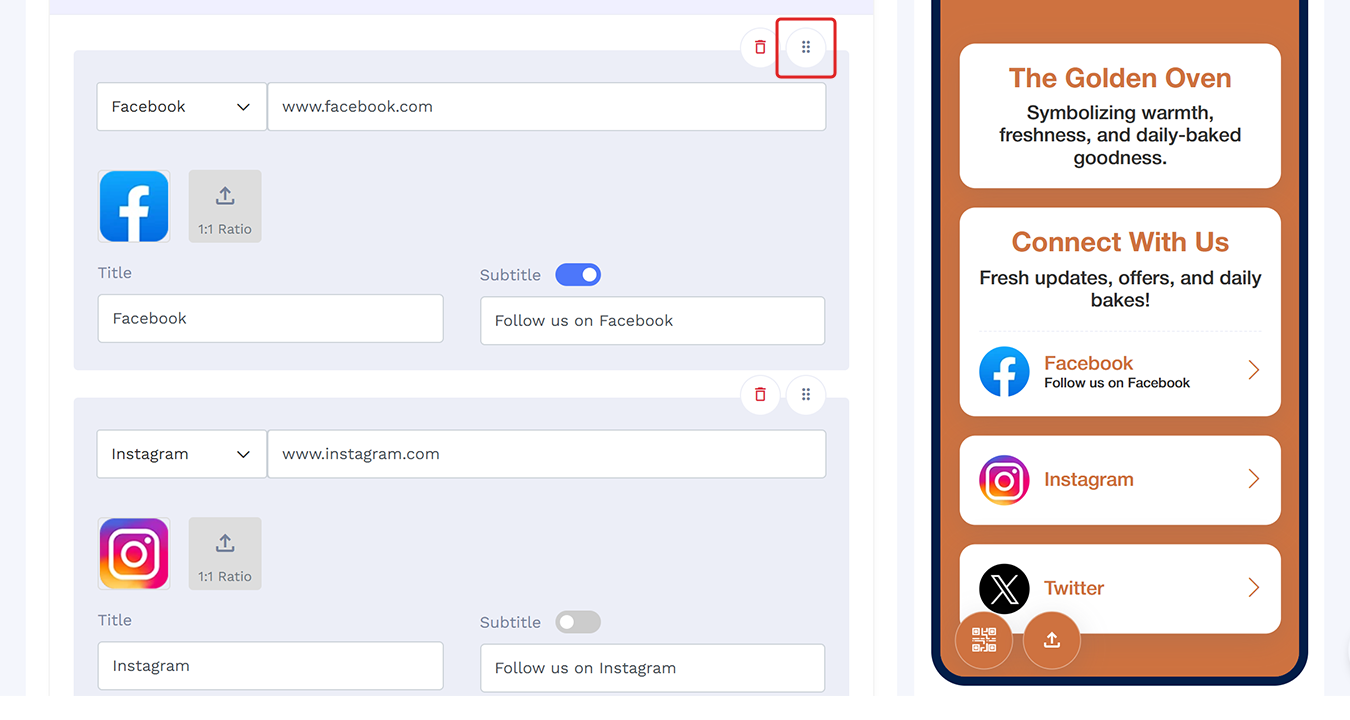
Add any additional components you need by clicking Add Component.
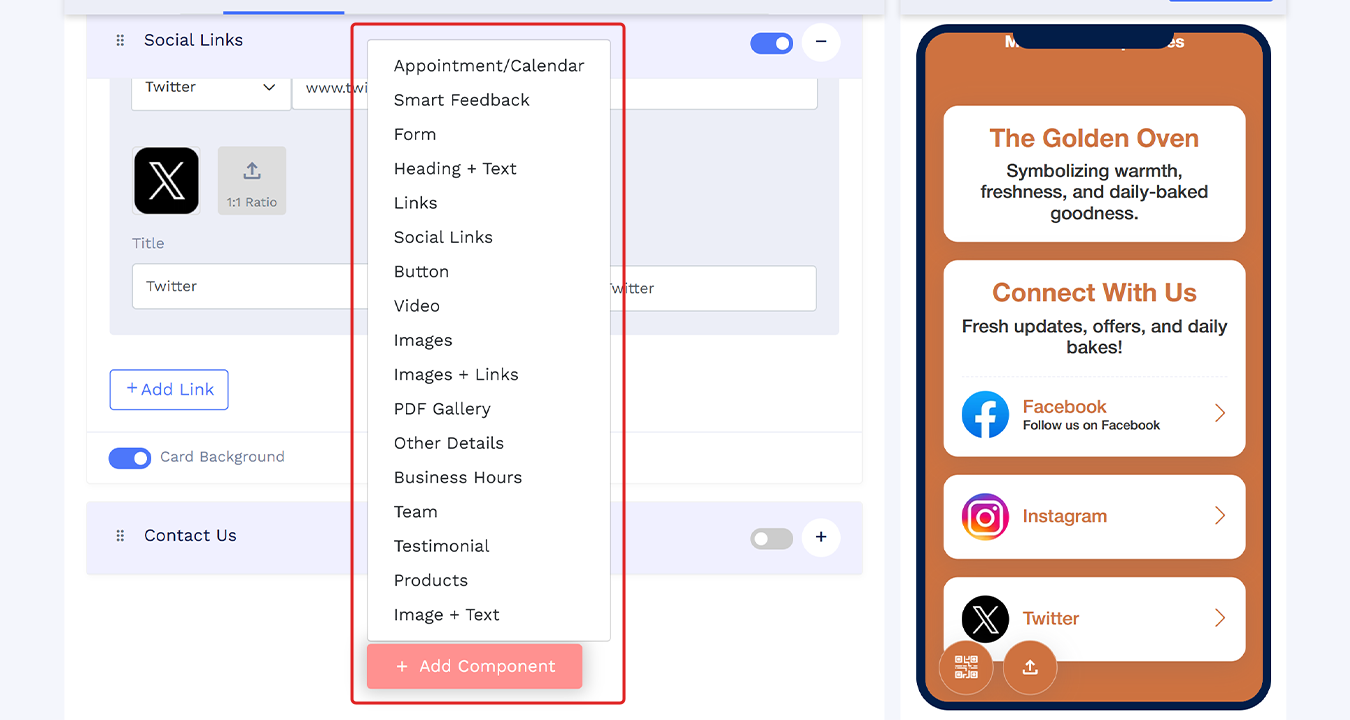
Customize your page colors and layout from the Design / Settings tab (Optional).
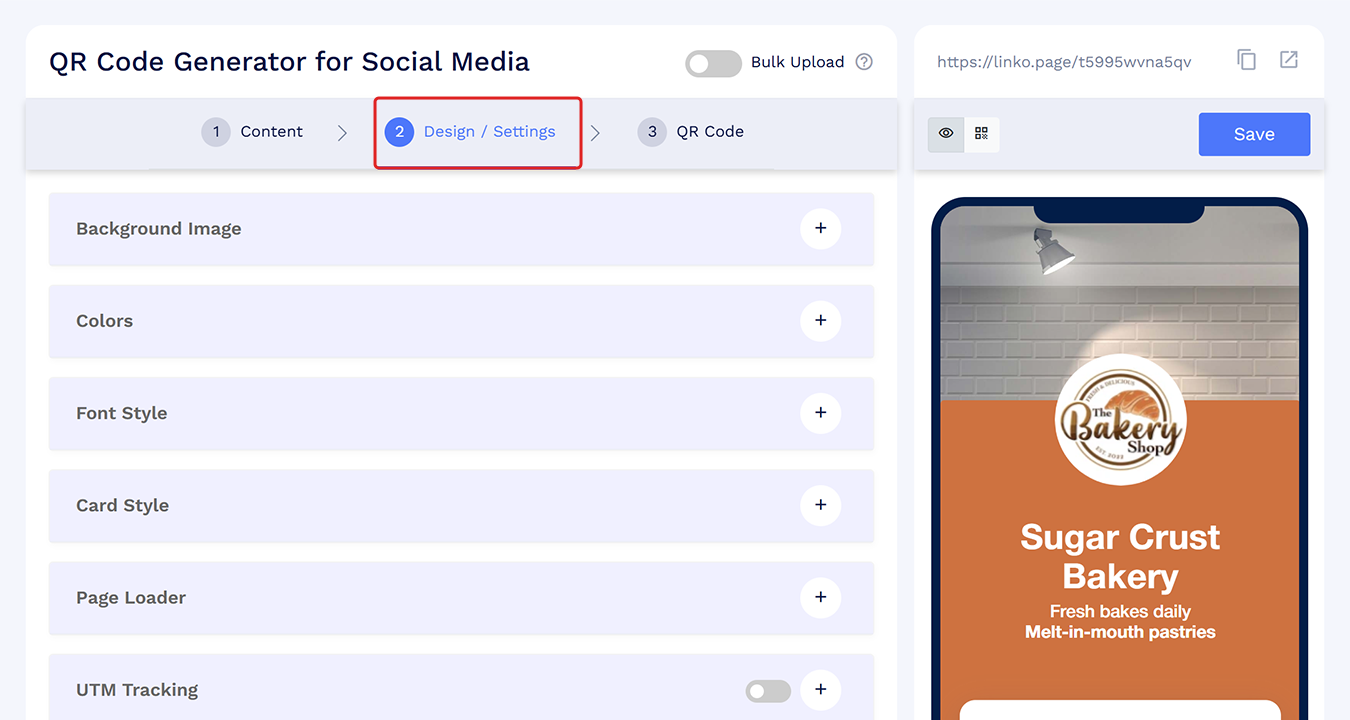
Customize your QR code design in the QR Code tab (Optional).
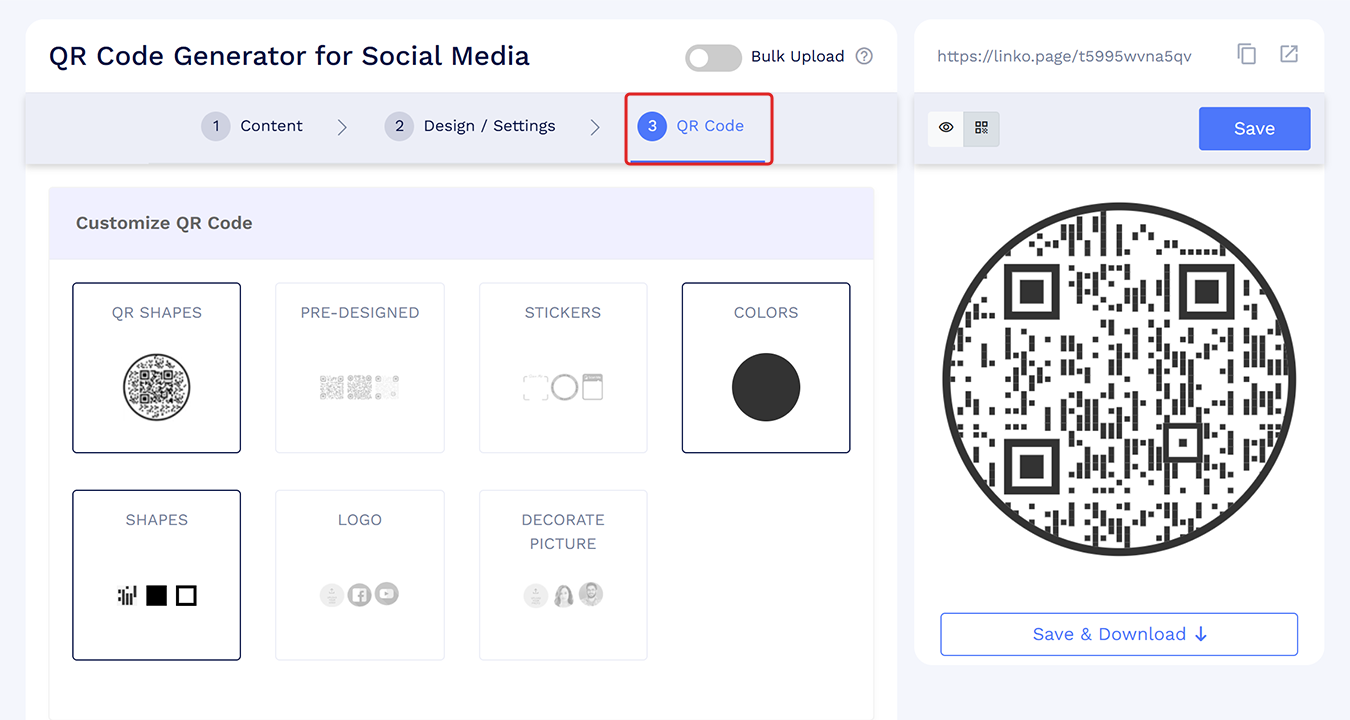
Save your QR code.
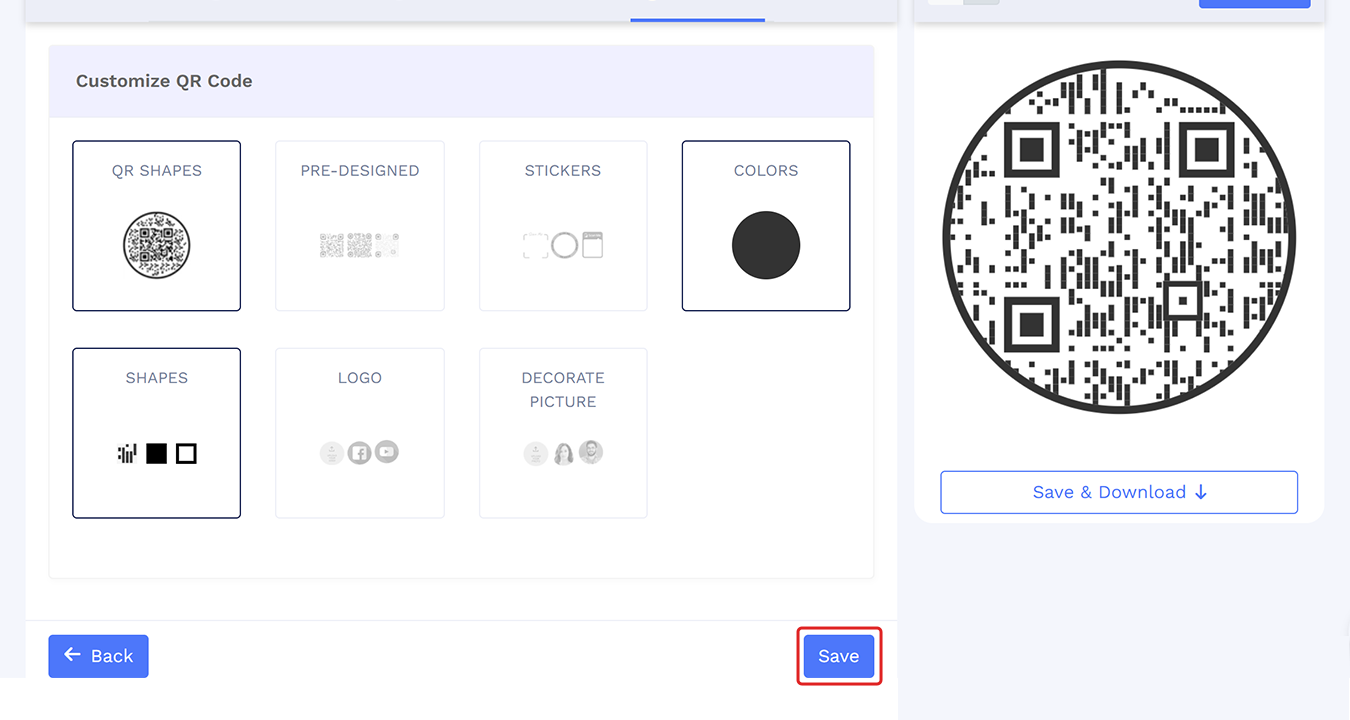
You can now start sharing your Social Media QR code with your audience.