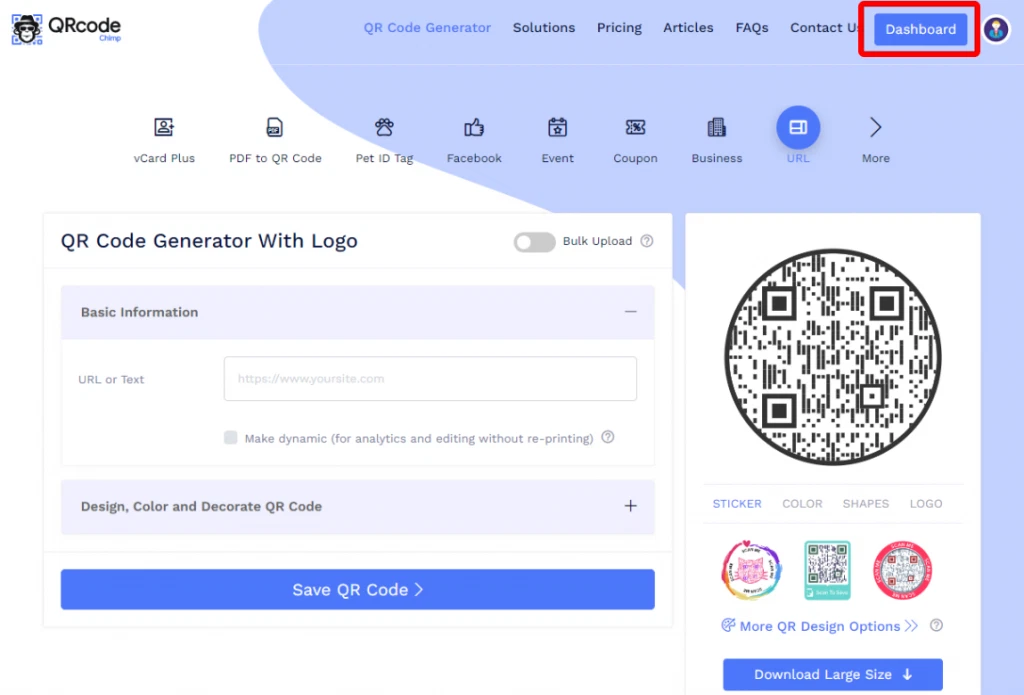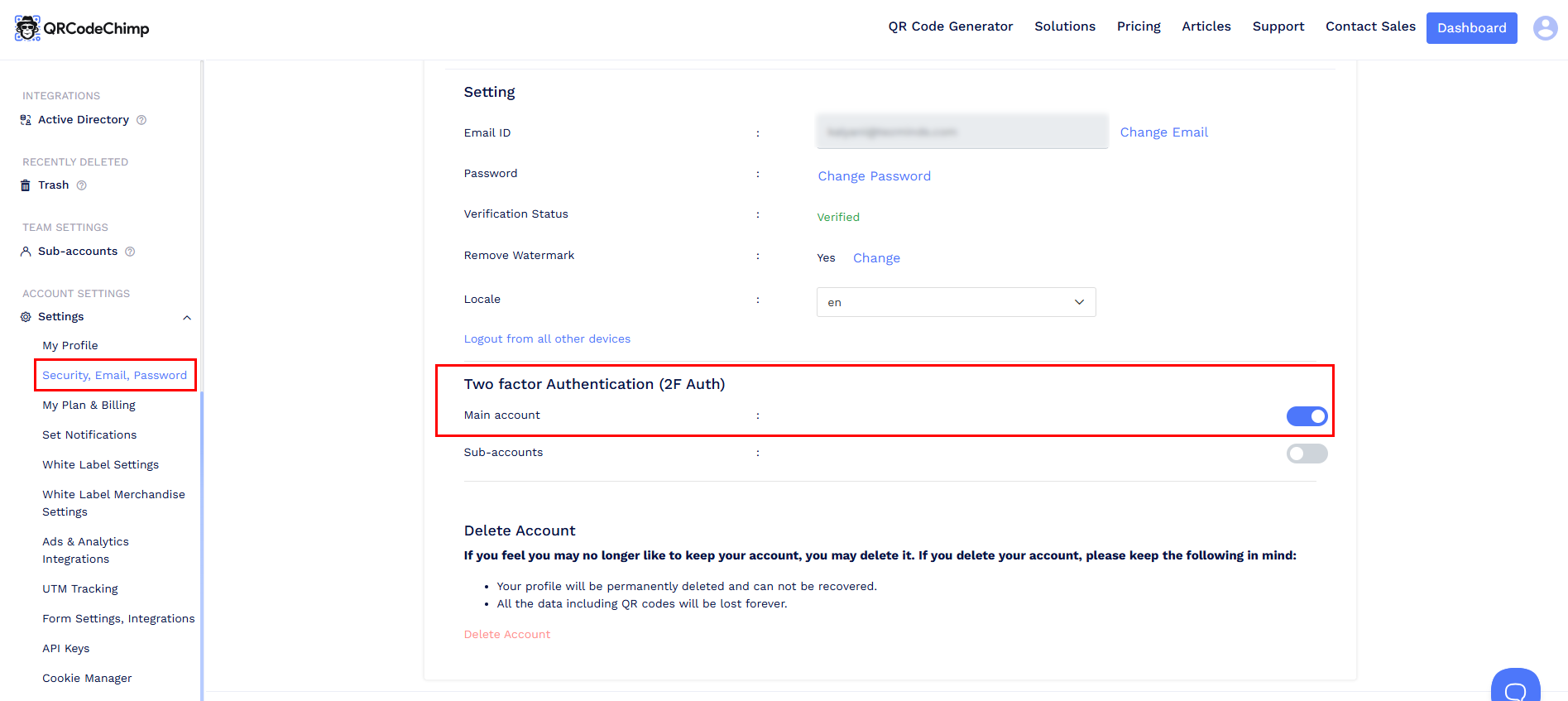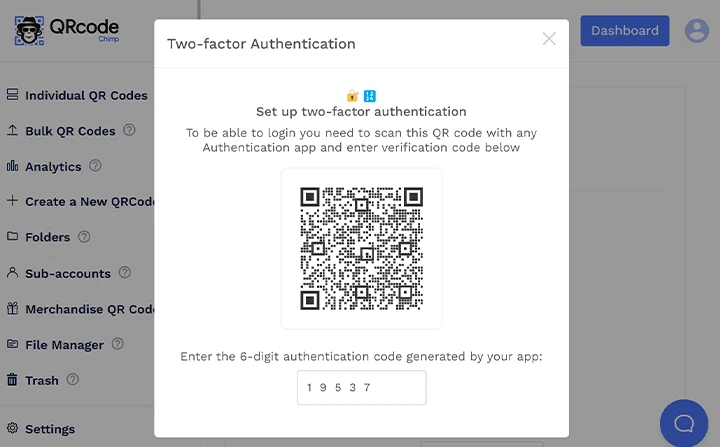How can I enable Multi-Factor Authentication (MFA) for my QRCodeChimp account?
⚠️ Prerequisite: Before you begin, download and install an authenticator app such as Google Authenticator or Authy on your mobile device.
Follow these steps to enable MFA on your account:
Sign in to your QRCodeChimp account and navigate to Dashboard.
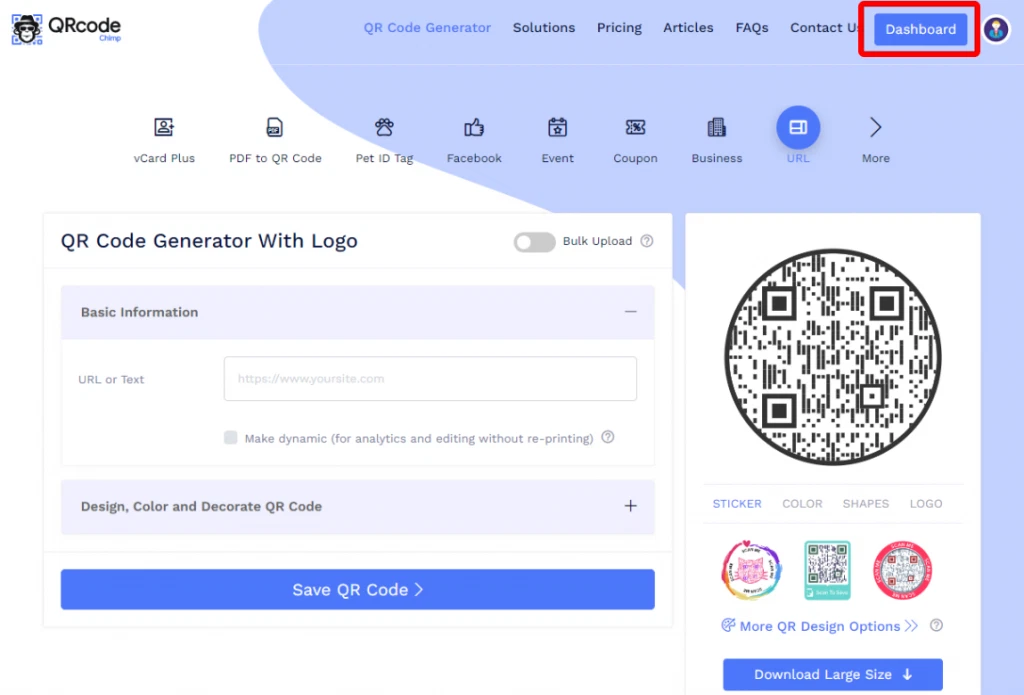
- From the left panel, go to Settings → Security, Email, Password.
Under the Two Factor Authentication (2F Auth) section, enable the option for the main account.
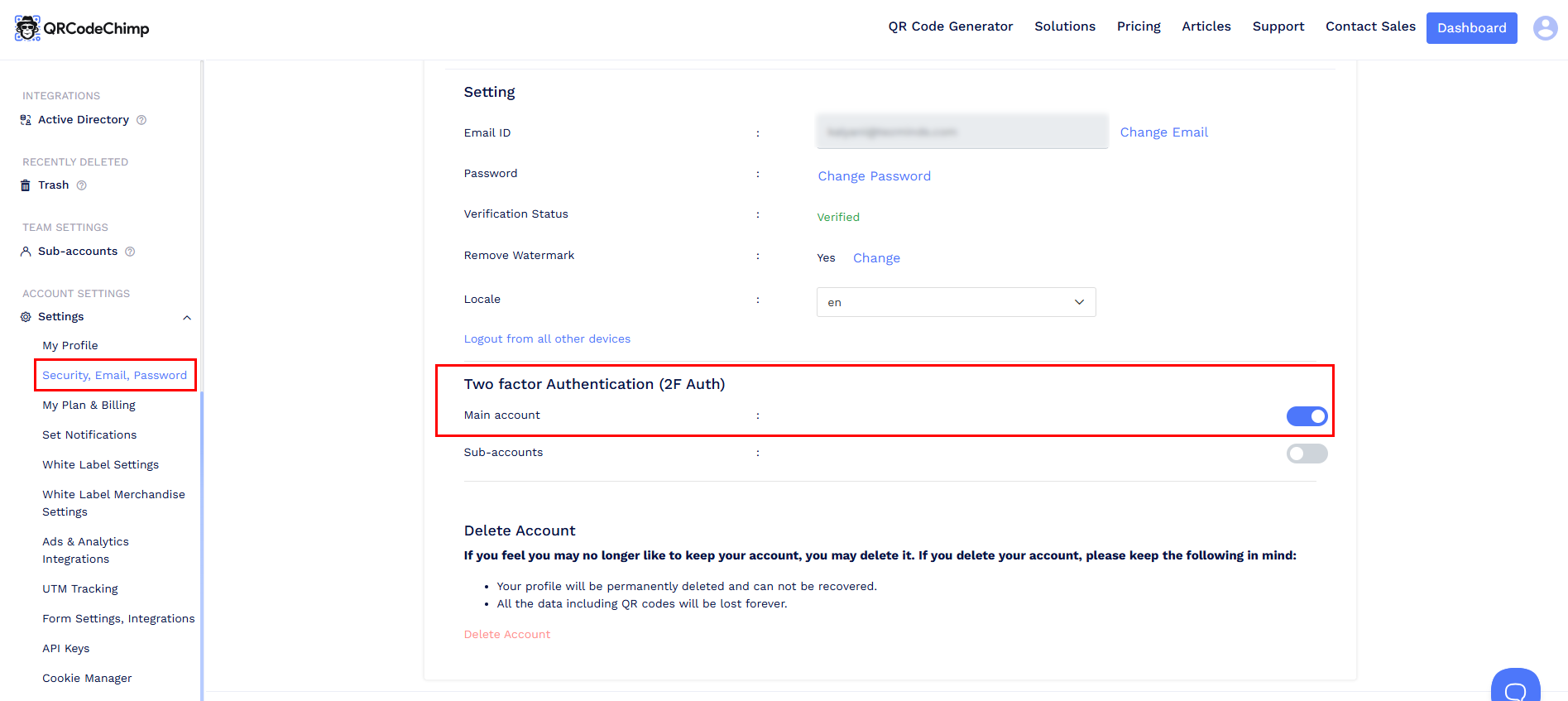
- A pop-up will appear for setting up two-factor authentication.
Open your authenticator app, scan the QR code shown in the pop-up, and enter the generated verification code in the input box.
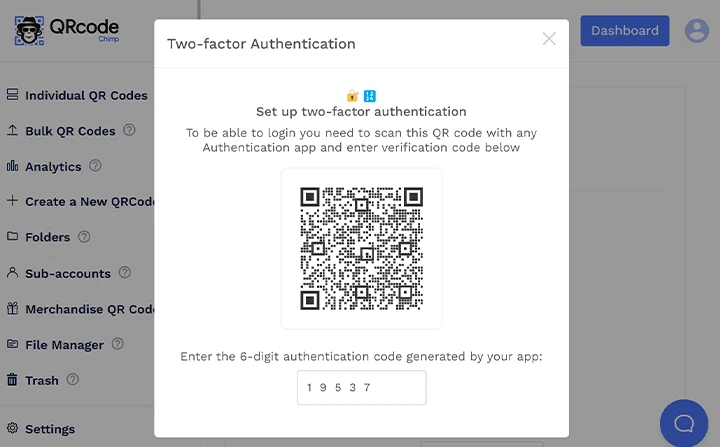
- After successful verification, a confirmation pop-up will appear.
Once MFA is enabled, you’ll need to enter your user ID, password, and the code from your authenticator app each time you log in.