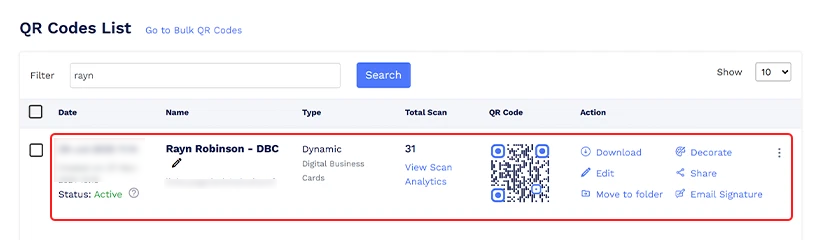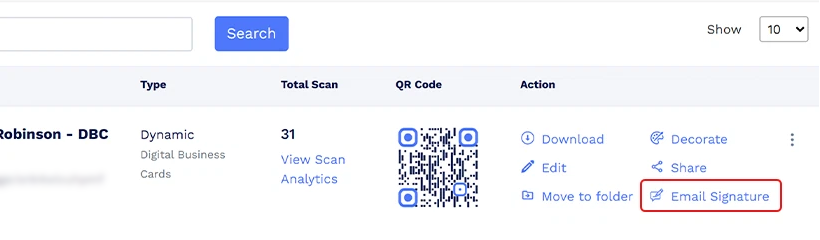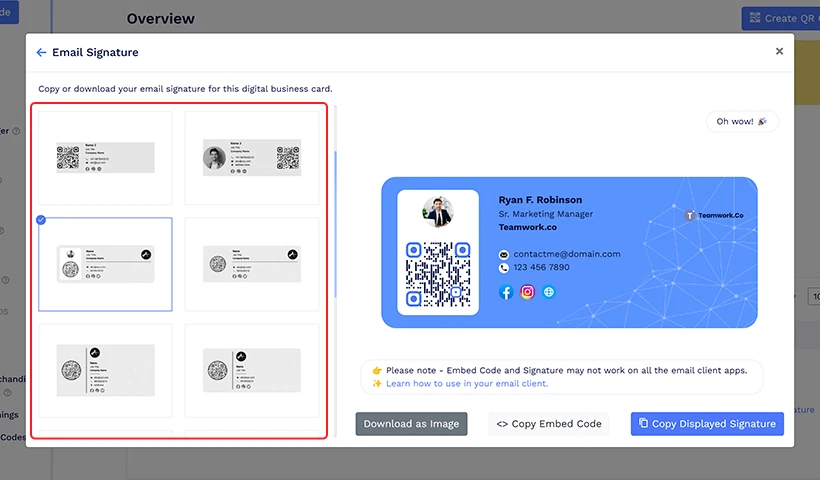How to copy or download the email signature linked to my existing digital business card?
If you’ve already created a digital business card in QRCodeChimp, you can copy or download its email signature by following these steps:
- Sign in to your QRCodeChimp account and go to the Dashboard.
Under MY QR CODES, click QR Codes List and locate the digital business card you want the email signature for.
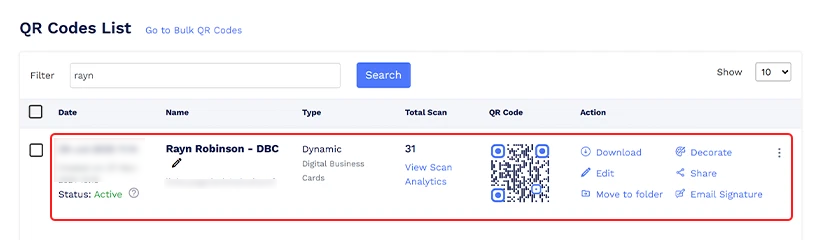
Note: If your card is inside a folder, go to Folders, open the relevant folder, and select your card.
Click the Email Signature button next to your digital business card. The Email Signature pop-up will appear.
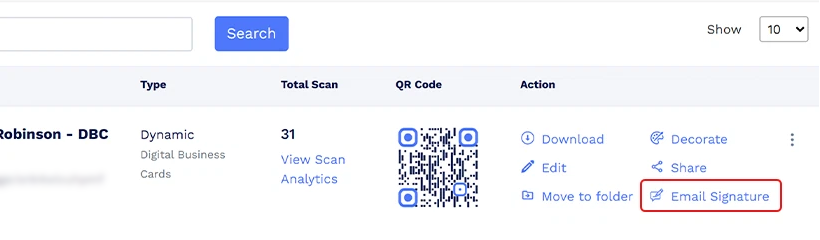
In the pop-up, choose your preferred template from the left panel. Your details will auto-fill from the digital business card.
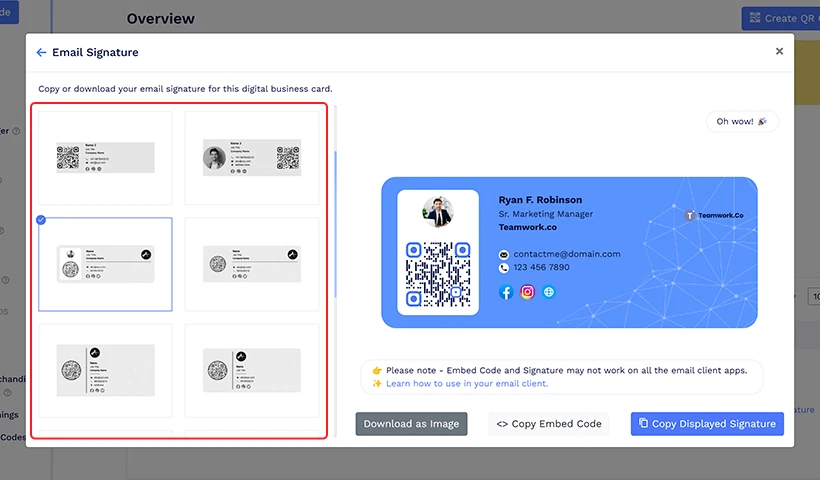
- Click Copy Displayed Signature to paste it into your email client’s signature settings. You can also click Download as Image to save it as an image file.